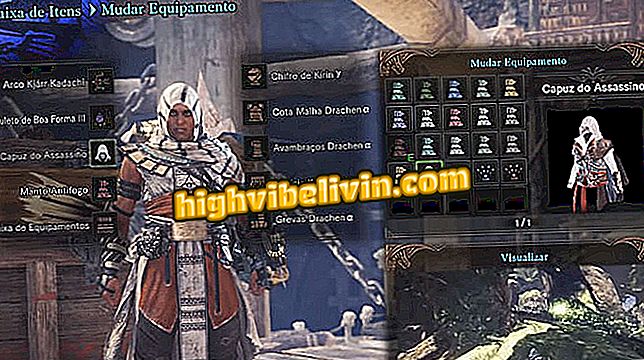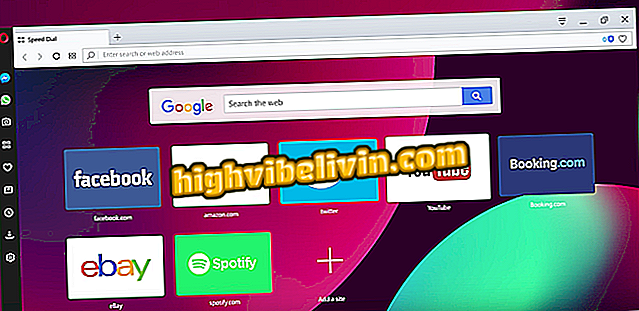Using the timer to stop music in Google Play Music
Google Play Music has the timer function, which allows you to automatically pause audio playback after a custom time. The feature is ideal for people who like to listen to music before bed, for example, and want to turn off the sound when they fall asleep to save the device's battery.
Anyone who uses the player on Android can use the timer to compensate for the lack of a native system tool, such as iPhone's Sleep Mode (iOS). See the tutorial below for a step-by-step guide on how to use the timer function to automate music playback in Google Play Music.
Spotify and Apple Music have 'sock for student'; Learn to listen to discounted music.

Google Play Music has a timer function to pause songs automatically
App: Get tech tips and news on your phone
Step 1. Go to the Android apps menu and open Google Play Music. When you run the app, all your mobile music activities and albums will be displayed on the home screen. Touch the menu icon at the top left of the screen.

Go to the Google Play Music app and open the settings side menu
Step 2. In the side menu, select "Settings". Then, in the settings screen, find the "General" category and touch "Suspend Timer".

Access the sleep timer in Google Play Music settings via Android
Step 3. Select the first numeric field of the Timer to determine in the clock how many hours you want to keep the songs (or playlist) playing continuously. Then tap the second numeric field to choose the minutes (in this example 2h20). Confirm on "Start" to activate the timer. This way the music will be paused on the cell phone within the stipulated time, regardless of the time of each track.

Choose time and minutes in the Google Play Music timer
Step 4. To turn off the timer, tap "Sleep timer" again in Google Play Music settings. Note that in the item, the remaining playing time of the songs will be described. To turn off, tap "Cancel Timer".

Cancel Google Play Music timer when you prefer on Android
What is the best streaming service? You can not reply to this topic