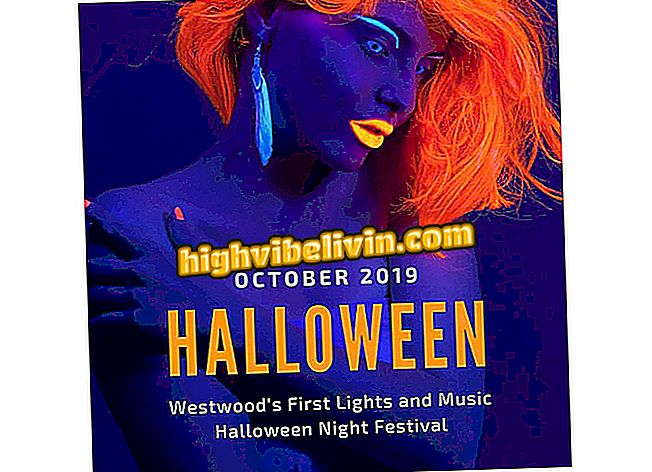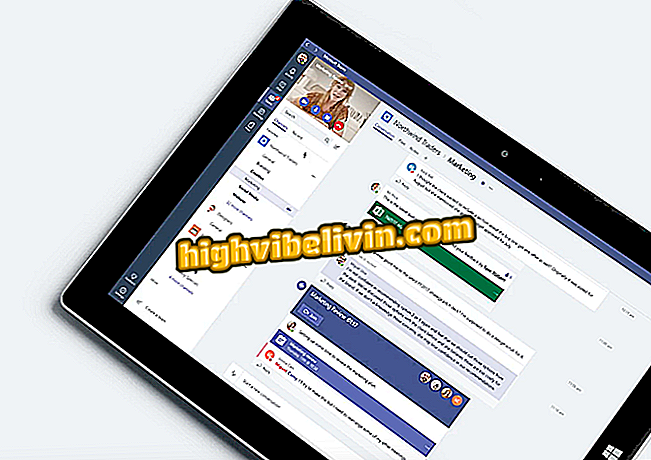Using WiFi Guard to find out if someone has connected to your network
The greater the number of devices connected to the router, the slower the Internet gets. So it's important to know if there are any intruders using your hidden Wi-Fi signal. WiFi Guard is a PC program that can help with this task. It scans the wireless connection and detects all the computers, cell phones and media centers connected to it. You can quickly identify if there are foreign devices consuming the Internet without authorization. See the tutorial on setting up and using the app to see if someone is stealing your Wi-Fi.
Get to know eight programs that identify who's stealing your Wi-Fi

Problems with Wi-Fi and possible solutions
Step 1. Download and install WiFi Guard on your Windows or MacOS computer.
Step 2. When opening the program, the first step is to select the network adapter to be used to scan. The item to choose will vary depending on the computer, but will always be the one with an IP number next to it. Traditional IP formatting includes the 192.168.0 sequence at the beginning. Identify the adapter with this information and select.
No need to change any other parameters to start using WiFi Guard. Click "Ok" to complete the setup.

Use WiFi Guard to select your computer's primary network adapter
Step 3. Select "Scan Now" to start scanning Wi-Fi. The program will list all devices connected to the network. Check in the "Information" column which devices are your own PC ("This computer") and the router ("Internet port").

Search for all devices connected to your Wi-Fi with WiFi Guard
Step 4. WiFi Guard will mark the suspect devices in red. If it is an allowed device, right-click the item and select "Properties".

Use WiFi Guard to access the properties of a connected device
Step 5. Then check the "I know this computer or device" option and click "Ok".

Mark a device as trusted in WiFi Guard
Step 6. If there are really unauthorized devices, there are two solution options. One is to change your Wi-Fi network password to prevent the device from connecting. The other is to create a lock on the router via MAC address.
If you choose the second option, right click on the unwanted item and choose the option "Copy> MAC Address". Then, access the router to specifically block this device on your local network.

Copy the MAC address of an intruder device and block it via the router
How to find the WiFi password on the PC? Comment on the.