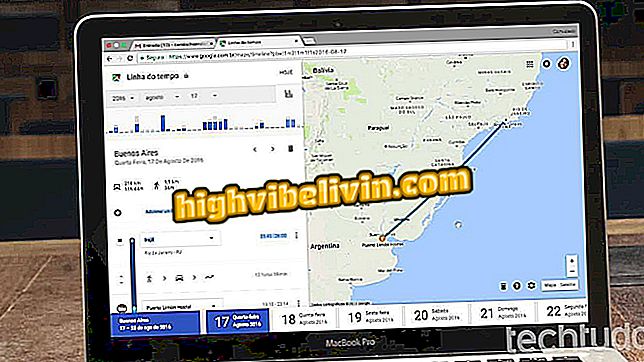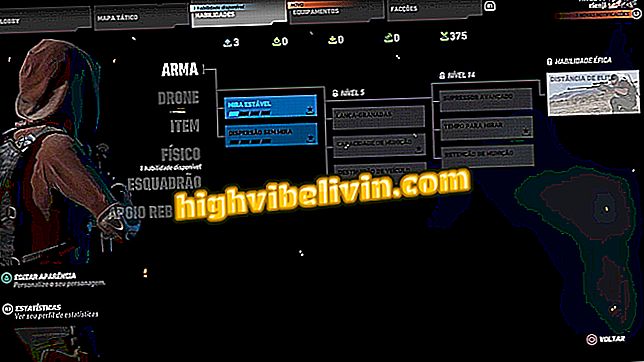YouTube: Watching video in the corner of the screen while using another site (PIP mode)
Chrome, starting with version 70, is able to highlight videos to watch in Picture in Picture (PIP) mode on PC. The feature initially only supports YouTube, but other sites are expected to add support for the feature. The featured video is displayed on a floating player outside the browser, which overlaps with other applications.
Chrome on mobile: six functions that few people know
In the following tutorial, check out how to watch YouTube videos in PIP mode in Chrome. The procedure was performed in the browser version for macOS, but the tips are also valid for users of Windows or Linux PCs. Learn how to upgrade Chrome to version 70.

Learn how to watch YouTube videos in PIP mode in Chrome
Want to buy cell phone, TV and other discount products? Know the Compare
Step 1. On YouTube, go to the video page you want to watch in PIP mode. Then, right-click on it. The YouTube context menu will appear;

Right click on the video
Step 2. Right-click again. This time a new menu will appear. In it, click "Picture-in-picture";

Enabling PIP mode
Step 3. The player will be highlighted and displayed in the lower right corner of the screen. You can click on the borders and drag to change the size, pause and resume the video. To exit the PIP mode, simply click on the "x".

Video runs in a thumbnail over other apps
Ready! Enjoy tips for watching YouTube videos while doing other tasks on your PC.
Google Chrome slow: how to get back to normal? See in the Forum.

How to download videos from YouTube with Videoder by PC