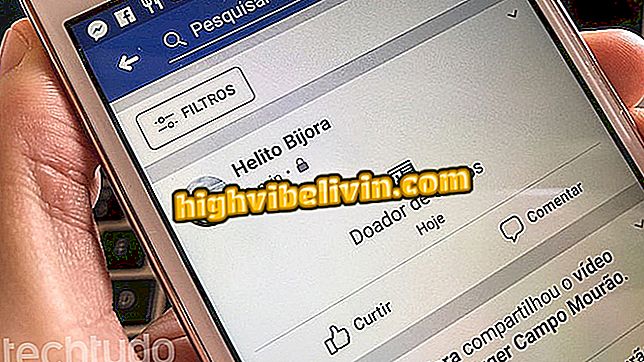How to create a curriculum in Canva
Canva is a free online editor that, in addition to arts in general, also allows you to create resumes. The app's differential over text editors like Word and Google Docs is in templates. At Canva, there are ready-made curriculum options that are much more creative. This is interesting for anyone who wants to create a document other than the traditional one. Thus, it is possible to have more visibility and hence increase the chances of being called for an internship or job interview.
Check out, in the next step, how to use the Canva app to create a resume without having to install anything on the PC. The file can be downloaded in PDF format to be emailed or printed.
How to make a mobile resume with Google Docs

Learn how to use Canva to create an online resume
Step 1. Access the Canva website for Downloads. Then log in to your account or create a free account;

Sign in or create an account
Step 2. In the left side column, click "Explore templates";

Open Canva models
Step 3. Now expand the "Resumes" category and choose a subcategory - or click "All" to see all the options. On the right, choose the template you want to use and click on it;

Locating a Curriculum Model
Step 4. Then click "Use this template" in the upper right corner of the page to edit the template;

Opening selected template in editor
Step 5. In the editor, click on a text to edit the content. The formatting options are located in the panel just above;

Editing curriculum text
Step 6. You can change the color of the pictures, background, borders and other details. To do this, simply click on the desired item and choose the color in the upper left corner;

Customizing template colors
Step 7. If you want, you can move the objects by dragging with the mouse. The buttons that appear in the corners of the rectangle serve to increase or decrease the size and to rotate;

Moving and resizing elements
Step 8. If the template you selected has a photo, you can submit an image by clicking "Upload" in the editor's left sidebar. Then drag your photo onto the template photo to refresh it;

Sending a photo from your computer
Step 9. After making the desired edits, click "Download" in the upper right corner of the screen. Finally, select the "PDF - Print" format and click "Download" again to download the image.

Downloading resume to PC
Ready! Enjoy the tips on how to use Canva to create differentiated resumes without having to install anything on your PC.
How to put text in two columns in Google Docs? Exchange tips in the Forum.