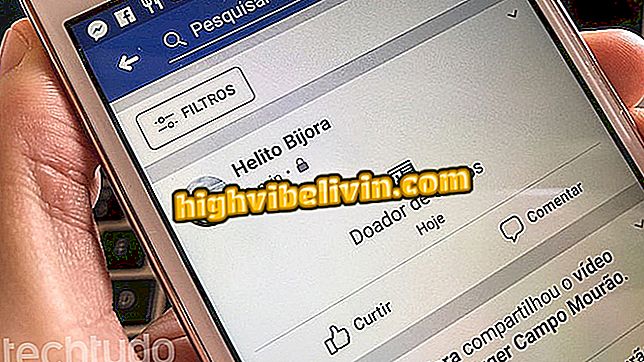"I can not hear WhatsApp audios": Know possible causes and solutions
Cases where WhatsApp audio does not load can be common even though this type of media is very light. Android-based phones from any manufacturer may issue the "audio download failure" alert, which occurs when the application does not download voice messages sent by a contact in the conversation, even though there is an internet connection.
The error has several possible causes, ranging from lack of memory space to errors in the microSD card installed in the device. Fortunately, most of the time, you can work around the problem quickly. Learn, in this tutorial, how to identify and resolve the bug that occurs when WhatsApp audios do not open.
Want to buy cell phone, TV and other discounted devices? Know the Compare!

WhatsApp stopped working? See possible causes and solutions
WhatsApp Audio: How to open and convert .opus to .mp3
Check the connection
Even though the phone apparently has an active internet connection, check once again for any fluctuations in the connection. Public Wi-Fi networks are often more prone to failures due to the excess of connected devices, indicating an exclamation on the cell's Wi-Fi when there is a defect. This instability can affect WhatsApp.
Unplug and reconnect your phone's Wi-Fi, use another network or appeal to the 3G or 4G to ensure the best performance. If you opt for the data package, make sure there is adequate coverage in your area. Open a web page in your browser to test the connection. Audio messages are lightweight and do not require high transfer speeds, but require minimally constant network signal.

Wi-Fi exclamation indicates signal failure
Date and time
Once you have dropped the connection problem, make sure the date and time on the phone are set correctly. Access Android settings and preferably enable automatic date and time to avoid errors. If this option is showing the wrong information, try rebooting the phone to reconfigure the network data. In the latter case, choose the manual adjustment by selecting the appropriate time zone - GMT-3: 00 for Brasília time.

Set date and time in Android settings
Memory card without space
On Android phones, it is common for WhatsApp to use a memory card to save media (photos, videos and audios). When this happens, the messenger is limited to the storage available on the microSD. When the space ends, the application has errors, such as the difficulty of downloading voice messages.
Use a file manager app like Astro File Manager or the native Android explorer to erase unnecessary microSD card data and free up more space for WhatsApp.

Free up space on the memory card
Corrupted WhatsApp folder
When WhatsApp uses a memory card to save media files, corrupted data may prevent the recording of new information, affecting the audio download. The solution does not affect text conversations, but removes all videos, photos, and audios.
Step 1. To not lose chat content, perform a backup in Google Drive. Another option is to connect the phone to a computer via USB cable and locate the WhatsApp folder on the memory card. Right-click on the item and drag to the PC creating a new copy.
Copy the WhatsApp folder to your computer
Step 2. Use the mobile file explorer to navigate through the memory card. Locate the original WhatsApp folder and delete it.

Delete the WhatsApp folder on the memory card
Read-only microSD card
Another possible cause of error when downloading audio in WhatsApp is a problem that makes microSD files read-only. In this case, the most effective solution is the complete formatting of the card.
Access Android storage settings, select external memory, and format. The process, remember, removes all items stored on the memory card, including WhatsApp media. Your phone's internal data remains intact. If formatting does not occur, alternatives must be used.

Format the micro SD card of the Android phone
Error to download audio from WhatsApp from a specific contact: how to solve? Exchange tips in the Forum.