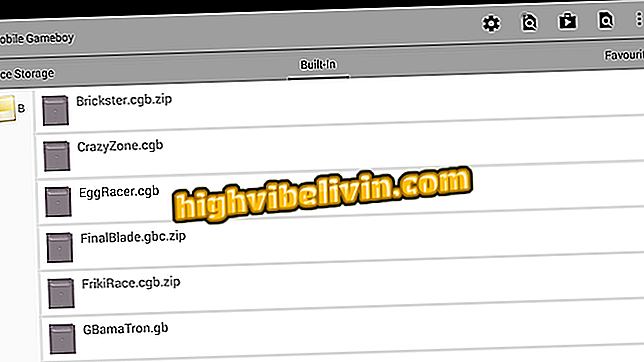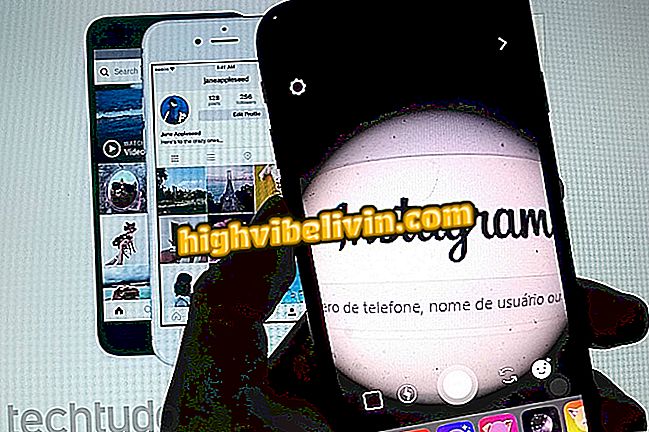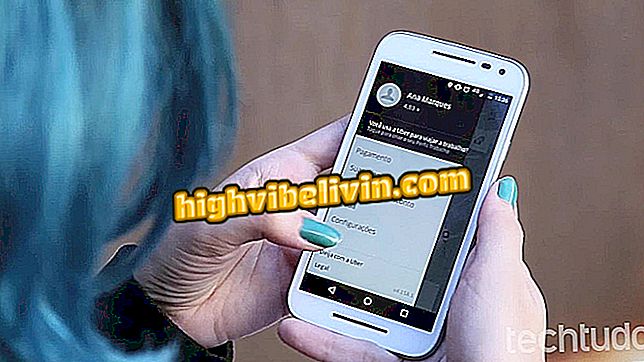WhatsApp Status: color stickers, old photos and more tricks on Android
WhatsApp Status was released for Brazilian users earlier this year, offering postings with a 24-hour shelf life. Despite the controversy among Internet users, the feature continues to work in the latest version of the application, but not all features are so explicit. Did you know that it is possible to change the inner color of fun emoji? In addition, the messenger allows you to publish old photos from the Android gallery, without having been registered the same day.
The tips even show you how to crop the images before posting, activate flash and even switch to the selfie camera. For the more curious, a quick procedure reveals who has already viewed your post. To learn all the tricks, check out this tutorial with a very handy step-by-step for Android phones.
WhatsApp in detail: know ten curiosities about the messenger

How to use the new WhatsApp status function
App: Get tech tips and news on your phone
Edit sticker color
Step 1. Open WhatsApp and tap the "Status" tab at the top of the screen. Then select the green "My Status" icon to add a new 24-hour post. Choose the image in the gallery of the mobile phone or register at the same time using the camera.

Add a new WhatsApp Status and select the photo to apply the sticker
Step 2. When you open the photo, tap the "happy face" icon to display the messenger's fun emoji and stickers. Choose one of the options to apply to the image.

Select the sticker to apply to the WhatsApp Status photo
Step 3. Note that the sticker will be added in the original color. To customize, select a new tone from the color bar on the right side of the screen. The figurine will be edited as soon as you choose the new tone. You can repeat the procedure and change the color of each adhesive separately.

Customize sticker color in WhatsApp Status photo
Publish old photos
Step 1. The user can post to WhatsApp Status the photos that have been in the gallery for some time, without having been registered in the last 24 hours. To do this, open the WhatsApp app and tap the "Status" tab at the top of the screen. Then note that thumbnails of photos saved in the Android gallery will be shown at the bottom of the screen. To see the oldest images, drag the bar to the right.

Find the gallery photos in the WhatsApp Status thumbnail bar
Step 2. Another way to publish your old images is by opening them directly in the Android gallery. To do this, find the image you want to post, using the mobile collection, and touch the "share" button. Then select the "WhatsApp" icon (tap the app button instead of chatting with a friend).

Share the old image from your album in WhatsApp Status
Step 3. Select "My Status" to share the old photo and confirm the "check" icon in green. Your image will now be displayed for editing. After making all the adjustments, publish by pressing the green arrow button at the bottom of the screen.

Select your Status and post the old image in WhatsApp
Crop and rotate photos
Step 1. Open WhatsApp and select the "Status" tab at the top of the app. Then touch "My Status" to post. You can publish using a gallery image (present in the thumbnail bar at the bottom of the screen) or register a photo with the camera at the same time.

Register or open a photo in WhatsApp Status
Step 2. In any option previously selected, the user will be forwarded to the edit screen before posting. To rotate an image, touch the icon at the top and press the "circular arrow" button at the bottom of the screen (each tap rotates 90 °).
To crop a special section, drag the sides keeping only what you want in the photo. Confirm on "Done" to apply. Now, just do the posting in the traditional way.

Rotate or crop your photo before posting to WhatsApp Status
Apply flash and swap cameras
Step 1. Depending on the availability of flash on the camera phone (both rear and front), the user can choose when to use the extra lighting or even to disable it. To do this, when registering the image in WhatsApp Status, note that there is a "ray" icon on the left bottom of the app. When you tap on it, the icon changes into three options: "filled ray" (direct flash), "ray with letter A" (flash on automatic, which is activated when there is too little light in the room) or "flashing light" disabled).

Turn on the flash, leave it on auto, or hang up while capturing Status in WhatsApp
Step 2. In the same capture screen, the user can switch between the rear and front cameras (selfies), depending on the availability on the device. To do this, press the "camera" button on the right bottom of the screen. Touch again to go back to the rear lens. Alternate as many times as you need.

Switch between rear and front camera in WhatsApp Status capture
Forward posts
Step 1. After you publish your WhatsApp Status, be aware that you can forward the image or video to a private conversation with friend or group. To do this, touch the WhatsApp Status tab and press the menu next to "My Status" (indicated by three points). Then touch the "arrow" icon to forward.

Access your WhatsApp Status menu to forward
Step 2. Select the person or group you want to send the post to and confirm the green "arrow" icon. The media will be sent to the WhatsApp to the person, including status issues such as stickers and texts.

Select your friend or group to submit the WhatsApp Status post
Find out who saw your post
Step 1. To see who accessed your post in WhatsApp Status, the first action is to enable message read confirmation in the app, that function of the two blue checks in the view. Only with it you can see this information in the Status. To do this, press the top menu (indicated by three dots) and select "Settings". Then tap "Account".

Open your WhatsApp account settings
Step 2. Select the "Privacy" item and check the text box next to "Read Confirmation".

Turn on read receipt in WhatsApp privacy settings
Step 3. Now, to find out who's watching your WhatsApp posts, go back to the "Status" tab and then press the menu next to the post (indicated by three points). Select the preview button (with eye icon) and note that a flap will open at the bottom of the image, listing all the people who have already opened your Status.

Find out who viewed your post on WhatsApp Status
Remember that the user can change the privacy settings under WhatsApp Status to display their posts only to the contacts they want.
How do I change WhatsApp media storage? Discover in the Forum.