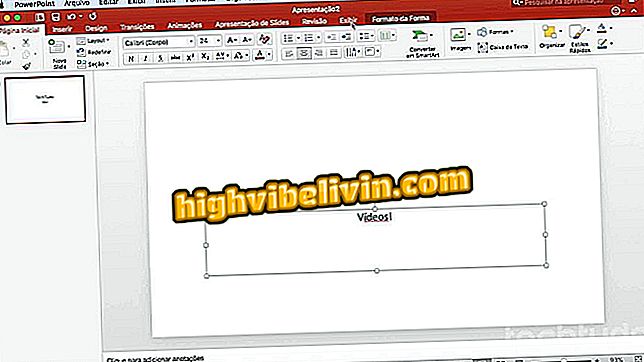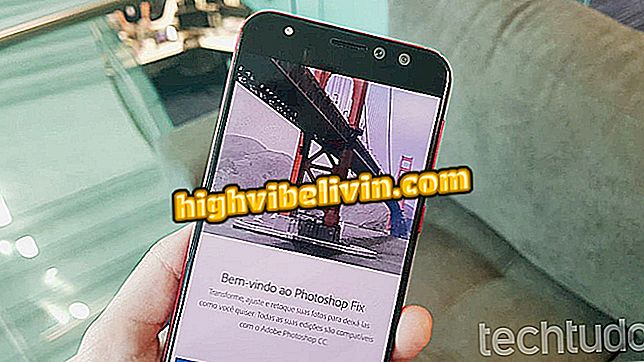Windows 10 records activity history; see how to delete
Microsoft keeps track of its searches on Bing, sites visited on Edge, frequent locations, and even conversations with Cortana. Data is logged when using company services in Windows 10 and is completely private. The information, in accordance with the privacy statement of the company, is used only to improve the experience of using the services.
READ: Windows releases free virus protection; activate
However, logging such sensitive data may annoy users who share the PC with others at home and at work. If this is the case with you, check out how to access and clear the activity history of your Microsoft account. The procedure is carried out over the Internet and can be done from any computer - it does not necessarily have to be your PC.

Learn how to delete Windows 10 activity history
Want to buy cell phone, TV and other discount products? Know the Compare
Step 1. Go to account.microsoft.com and log in to your Microsoft account. Remember to use the same account that is synchronized with your PC. Then click on "Privacy";

Access the Microsoft account privacy settings
Step 2. Now go to the "Activity History" tab;

Open activity history
Step 3. Just below, in the left column, there is the option "Filter by data type". Select what data you want to view the history;

Choose the type of data you want to see history
Step 4. The information will be displayed in the right column. To delete the data, click on "Clear Activity" in the upper right corner;

Clearing activity history
Step 5. Finally, click "Clear" to confirm. Repeat the procedure for all other data types.

Confirm that you want to delete
Ready! Take advantage of the tips to keep track of the data that Microsoft maintains about you.

How to Burn a Windows Notebook Screen
What is the best Windows of all time? Comment on the.