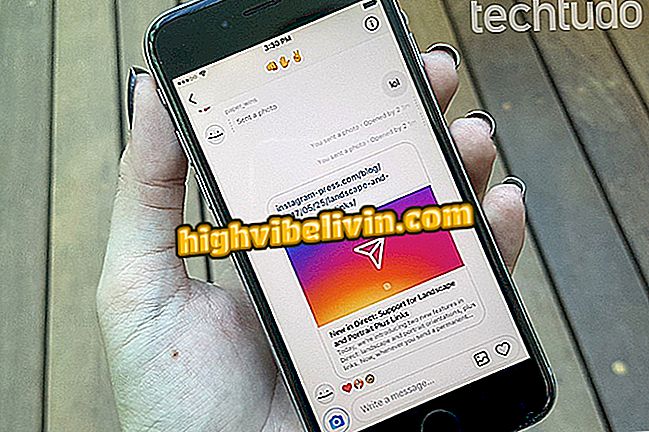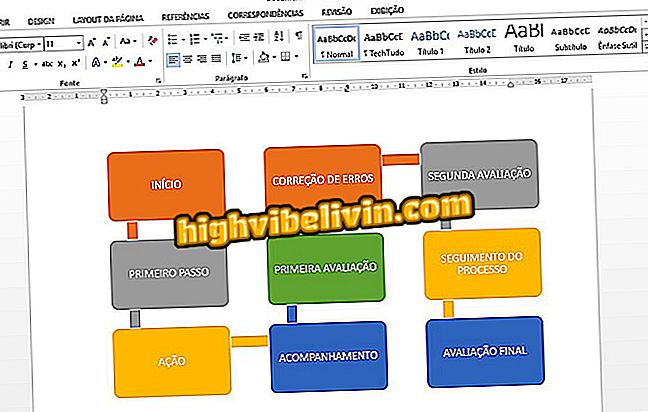How to turn your TP-Link router into repeater with the Tether app
Tether, the official application of TP-Link, has tools that allow you to transform the router from the manufacturer into a Wi-Fi repeater. The solution is simple and can be a cheaper alternative to the devices made for such a function, besides being useful for those who have the device stops at home and needs to carry the wireless connection to the rooms that are weak signal.
In this tutorial you will find a step-by-step guide on how to turn the TP-Link router into wireless repeater over the phone. The procedures below have been performed on the TL-WR840N, but are also valid for other models of the manufacturer.
How to protect the router from Bitcoin Miner Invaders

Here's how to turn the router into a repeater with the Tether TP-Link app
Step 1. Download and install Tether on your smartphone. Then open the app and select the router that will be used as a repeater;

Select your router in the Tether TP-Link application
Step 2. Login is required for the application to manage the router. If you have never changed access data to the configuration panel, use "admin" as username and password;

Log in to access TP-Link router information
Step 3. Now go to the "Tools" tab located in the bottom menu and touch the "Mode of operation" icon;

Scroll to the option shown in the image
Step 4. Choose the "Extender Extender" mode and touch "Save". A small window stating that it is necessary to reboot will appear, confirm the operation by touching "OK";

Select the range extender mode and proceed with the
Step 5. By changing the router's operating mode, the wireless network information has been reset. Therefore, it is necessary to connect the cell phone to the standard wireless of the TP-Link device for the Tether to work again. Use the network name and password on the label located at the bottom of your router;

Connect to standard Wi-Fi with data located on the router's label
Step 6. Open the Tether again and touch the "Status" icon. Then select the option indicated in the image below;

Tap the button to select the network that will have the signal repeated
Step 7. The application will scan and display a list of all available wireless networks. Select the network you want to repeat, enter the password and tap the name "Enter" to establish a connection;

Select the wireless network that will have the signal repeated
Step 8. Here, just touch "Done" to apply the settings;

Finish the operation by tapping the name shown in the image
Ready. If you have followed all the steps to the letter, your TP-Link router is already configured to operate as a wireless repeater. Do not forget to position the unit in a central region, or a room with a weak signal.
How to configure the TP Link Wi-Fi repeater? Discover in the Forum of