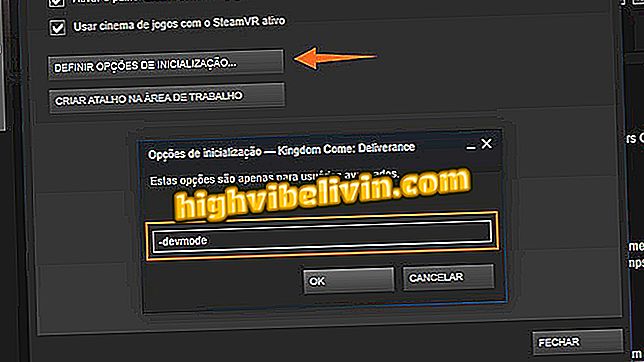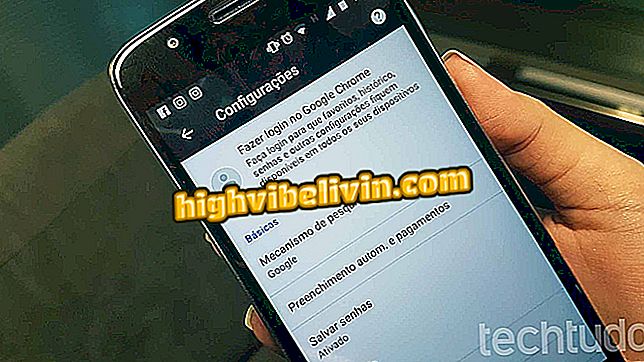OneNote for Android: how to scan documents and save to PDF
The Microsoft OneNote for Android application lets you use your camera phone to scan documents and convert the image to a PDF file. The function is useful for those who prefer to make notes on paper, but do not let go of having the information always around.
After conversion, the file is uploaded to the cloud and can also be shared, in PDF format, by email, WhatsApp and other messengers.

OneNote on Android
How to Create Android Shortcuts for OneNote Notes
Step 1. Open OneNote and touch the camera icon. You can also do this if you are inside a note, to add the scanned document to the annotation. Then touch "Capture a photo".

Scanning document in OneNote
Step 2. Photograph the document you want to scan. At the top of the screen are located the camera controls. After capturing the image, touch the "check" button to the right of the trash icon.

Scanning document in OneNote
Step 3. If you want, you can add annotations below the scanned document. To convert the annotation to PDF, tap on the three-point icon in the upper right corner of the screen. Then touch Share page.

Sharing annotation with scanned document
Step 4. Select "PDF" and from the sharing menu, choose the application or contact to which you want to send the scanned document. Choose "Save to Drive" so your notes will be stored in the Google Cloud.

Sharing document in PDF format
Microsoft Office or Google Docs? Comment on the.