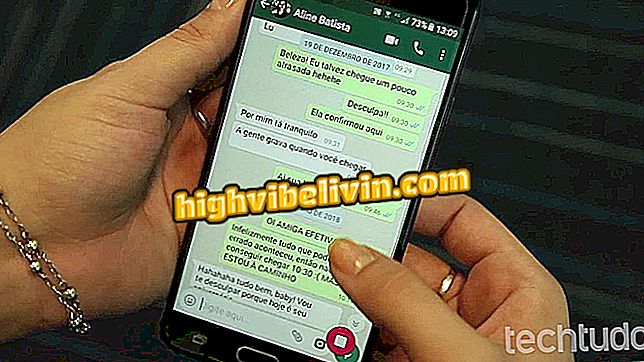Epson L575: How to Download and Install the Printer Driver
The Epson EcoTank L575 is a multifunctional printer suitable for offices that are looking to save on supplies. The device has an ink tank instead of the traditional cartridges and is compatible with Windows, MacOS and Linux operating systems - as long as the user has the right driver installed on their computer.
More modern platforms usually download the printer software automatically, but in some cases you may need to do the whole process manually. If you do not know how to get the official driver, check out the tutorial on how to download the program for free and also learn how to install the Epson EcoTank L575.
Epson or Lexmark: Which brand has the best printers

Here's how to download and install the official Epson EcoTank L575 driver.
How to download the driver
Step 1. Open the Internet browser of your choice (Google Chrome, Mozilla Firefox or others) and go to the manufacturer's support page. Then type in the search bar the printer model (L575) and click on the first option;

Enter your printer model to download the official driver
Step 2. You will be redirected to the EcoTank L575 download center. There, you can get the driver, manual, utilities, and other programs for the printer. Under "Operating System, " select the platform on which you want to install the software, and then click the button on the image to perform the file transfer;

Choose the operating system and download the printer driver
How to install the driver
Step 1. Once the download is complete, double-click the driver to start the installation wizard. The program offers three different languages (Spanish, Portuguese and English), choose what you prefer and click on "Next";

Select the language and proceed with the installation of the Epson EcoTank L575
Step 2. A software licensing agreement will be displayed. Read all terms carefully and click "Accept" to proceed with the installation;

Accept the software licensing agreement
Step 3. Now, make sure the two boxes indicated in the image below are checked and click on "Install". The other items are at your discretion to install or not;

Check the item to install Epson EcoTank L575 software
Step 4. The installation process will start and should take approximately 20 minutes. When finished, connect the printer to the computer and follow all guidelines to set up the machine correctly. Do not forget to restart the machine so that the Epson EcoTank L575 can operate with all its functions.

Wait for the driver to be installed and connect the Epson L575 to the computer.
What is the best and cheap printer? Learn in the Forum