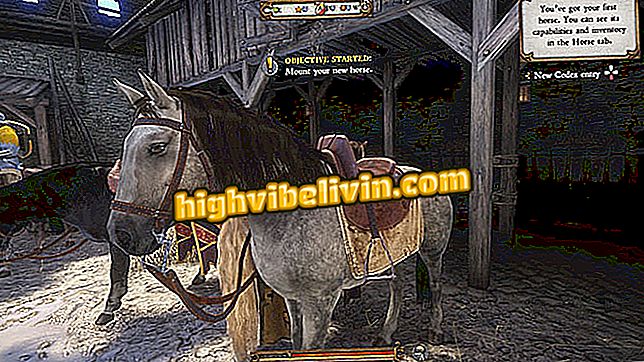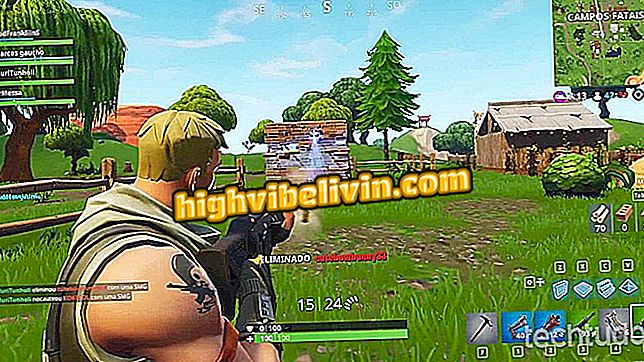How to customize the screen lock of the Galaxy S8
The Galaxy S8 and S8 Plus offer several ways to customize the screen lock. Features made available by Samsung cell phones involve changing the wallpaper, adjusting notifications, and even modifying quick access shortcuts with your smartphone locked.
Another way to leave the phone with another look is to change the appearance of Always On Display, a feature that leaves information always on display, even when the phone is not in use. Learn, in this tutorial, the step-by-step how to customize the locking screen of the Galaxy S8 and Galaxy S8 Plus.

Review of Galaxy S8
We tested the Galaxy S8; see the full review in our review
Wallpaper
Step 1. Hold down an empty area of the home screen and touch the option "Wallpapers and Themes". Select one of the images available in the Samsung store - there are free and paid options. To access a photo from the gallery, touch "View all".

Choose a wallpaper on the Galaxy S8
Step 2. When applying the wallpaper, select "Lock Screen" to use the image only when the device is locked. Confirm your choice in the "Set as wallpaper" button.

Change wallpaper on Galaxy S8
App shortcuts
Step 1. Access the device settings and select the "Lock screen". Then open the "Application shortcuts" option.

Access app shortcuts on the Galaxy S8
Step 2. Customize the shortcuts for the two applications of the lock screen. By default, they are set to phone and camera, but you can adopt any others, such as WhatsApp and Facebook.

Change the lock screen shortcuts
Notifications
Step 1. In the S8 settings, go to the "Lock screen and security" menu and touch "Notifications".

Access block notifications on the Galaxy S8
Step 2. By default, all apps can show notifications on the lock screen, but you can disable them individually on the keys next to each program. You can use both options at the top to receive notifications without content - in this case, the lock screen shows only the name of the application that has a pending alert.

Select which apps appear on the locked screen in Galaxy S8
Always On Display
Step 1. In the "Lock screen and security" settings, enable the "Always On Display" option and touch the item name to access its settings.

Turn on Always On Display on Galaxy S8
Step 2. Choose one of the available layouts with clock and other information to show on the deleted screen. The feature is useful for knowing the hours and notifications without touching the cell phone. In the "Set schedule" option, choose the time when the feature is active.

Choose the look of the deleted screen and choose the time in the Galaxy S8
Buy the Samsung Galaxy S8 or wait for the iPhone 8? Comment on the.