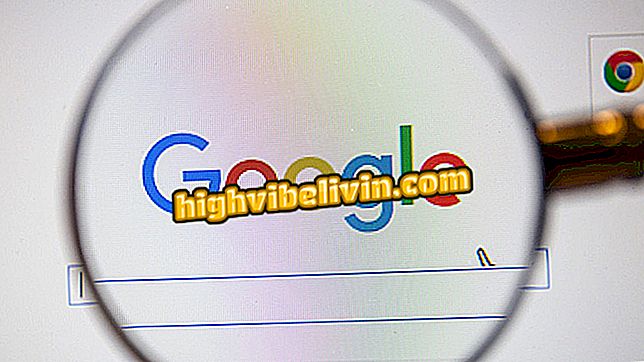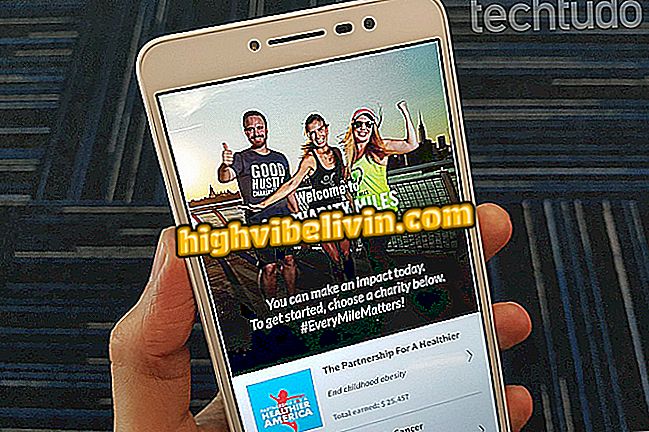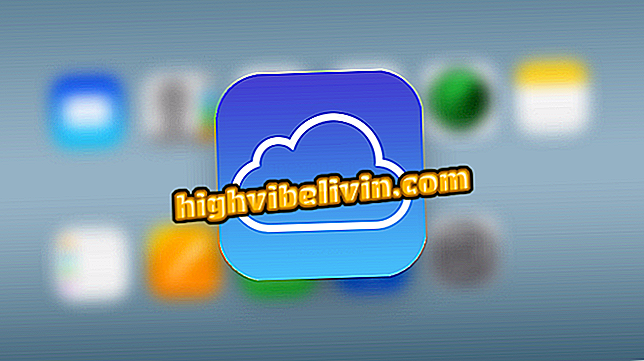How to Delete Restore Points in Windows 10
Restore points in Windows can take up a lot of storage space on your computer's hard drive with the Microsoft system. For this to not cause problems, the operating system offers an option to quickly delete this type of file, except the newly created ones. The option is not obvious, which makes it difficult to use. See step-by-step how to delete system restore points on the PC.
How to block apps from outside the Microsoft Store in Windows 10

Find out how to delete restore points in Windows 10
It is worth remembering that the procedure below is focused on Windows 10, but also works on older versions of the system, and this feature erases only the older restore points.
Step 1. Open Explorer and right-click the main unit of the computer. In the menu that will be displayed, click on the "Properties" option;

Accessing the Windows Drive Properties
Step 2. In the drive properties window, click the "Disk Cleanup" button;
of Disc "Step 3. In the "Disk Cleanup" window, click the "Clean System Files" button;
system files "Step 4. Next, click on the "More Options" tab;
Options"Step 5. On the "More Options" tab, click the "Clear ..." button in the "System Restore and Shadow Copies" section. When the small window appears asking if you want to delete the restore points, confirm by clicking the "Delete" button.

Deleting restore points in Windows
Windows 10 Problems in File Explorer: What to do? Comment on the.