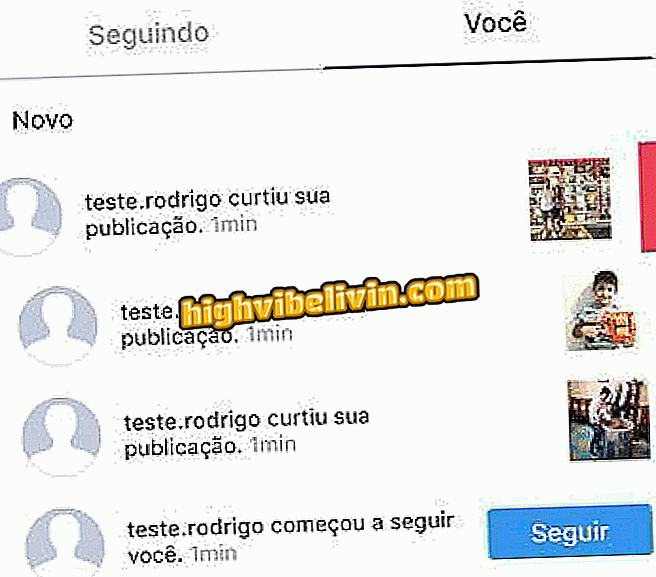How to Create an Emoji Keyboard in Windows 10
Windows 10 has a full set of up-to-date emojis, but that's quite hidden from the user. To solve this, WinMoji is a program that promises to help you use more cards in your system applications. Available for free, the project creates a small floating window that works like the Microsoft virtual keyboard, allowing searching for the desired emoticons. See in this tutorial how to install and use Winmoji on your PC.
Windows 10 Creators Update wins LGBT banner and more emoijs new
If you use Google Chrome, you can choose a similar plugin called EmojiOne.

Here's how to create an emoji keyboard in Windows 10
App: Get tech tips and news on mobile
Step 1. On the WinMoji download page in GitHub, tap on the "winMoji.Setup.exe" option. The version number may vary depending on when the reader accesses the page;

Click to download WinMoji for your computer
Step 2. After finishing download, click on the application to open it;

Install WinMoji to create emoji keyboard in Windows 10
Step 3. In the window that opens, decide whether you want the program to be added only to your account or to other users as well, if it is a shared PC. Tap "Install";

Select which computer users will have access to WinMoji
Step 4. Wait until the installation is complete. On the last screen, leave the "Run WinMoji" option checked if you want to start the program immediately and tap "Finish" to finish;

WinMoji can be opened shortly after installation is complete
Step 5. A small window will open with the full set of Windows 10 emojis. By clicking on the one you want to use, the figurine will be copied to the clipboard;

Click emoji to copy and paste the little face into the application you want
Step 6. Go to the application where you want to use emoji and use the paste command (Ctrl + V).
Note: some emojis appear accompanied by the male or female symbol, which is nothing more than the standard indicated by Unicode to determine the gender of the character. If Windows supports the figurine, it will appear normally in the application. If not, your friends on other systems will be able to view them normally if they have upgraded emojis support.

WinMoji can display some Unicode codes in place of emoji
Tip: If you know English, you can use the search box to search for emoji in WinMoji and save time. In the example below, we look for "smile".

WinMoji brings search function to find Windows 10 emojis
Use the Windows 10 keyboard without installing anything
Windows 10 has an emoji key on your virtual keyboard. The feature is ideal for those who prefer not to install anything, but loses in convenience when closing each time the user types the physical keys of the PC or notebook. Here's how to turn it on.
Step 1. Right-click the toolbar. Then select the "Show virtual keyboard button" option;

Click to show virtual keyboard of Windows 10
Step 2. Touch the keyboard button next to the clock, and then tap the emoji key on the virtual digitizer itself;

Windows 10 has native virtual keyboard with system emojis
Ready! Now you know how to use the Windows 10 emojis native keyboard.
Via Addictive Tips
What emoji is missing on WhatsApp or Facebook? Answer the Forum.