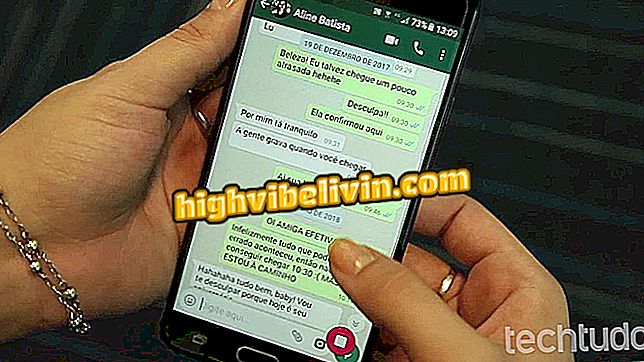How to edit pictures in Word
Few know, but Microsoft Word has an image editing tool that can be useful when there is a more advanced program like Photoshop on the PC. Microsoft's word processor lets you adjust the key attributes of a photo, such as brightness and contrast, and apply filters and modify the format. After configuring everything, the user can save the result in a popular format such as .jpg or .png. See in the following tutorial how to edit pictures using Word on your computer.
Five tips for customizing and editing Word documents on your PC

Tutorial teaches you to use the Word Image Editor
Step 1. Access the Word "Insert" menu and click "Images" to import a photo from the computer.

Add images from the PC you want to edit in a Word document
Step 2. Right click on the image and select the "Format image" option. This will bring up a side menu with the editing tools.
Image"Step 3. The panel opens directly in the "Effects" menu. In the "Shadow" option, you can apply a shaded region around the image, and set color, transparency and other characteristics of the effect. You can also choose one of the default shadow templates to get started.

Create a shadow and adjust its attributes to the image
Step 4. Click the mountains and sun icon to access the image menu. In this section is the color editor and corrections. First, manually adjust brightness and contrast in the percentage bar or select one of the automatic correction modes available to enhance the look of the photo.

Choose a preset correction or adjust brightness and contrast manually
Step 5. Then scroll to "Image Color" to adjust the saturation and other coloring elements. The color preset menu has some ready settings, such as the black and white mode.

Word lets you change the tone of the image with color presets
Step 6. When finished editing, click on the image with the right mouse button and select "Save as image".

Save the edited image
Step 7. Choose between the .png, .jpg, .tiff or .bmp file formats and save them to your computer. Then, you can close the Word file without saving the document in .docx.

Save as image and dispense Word document
Enjoy the tips for editing images without Photoshop.
Office 2013 stopped working; what to do? Discover in the Forum.

How to turn uppercase letters in lowercase in Word