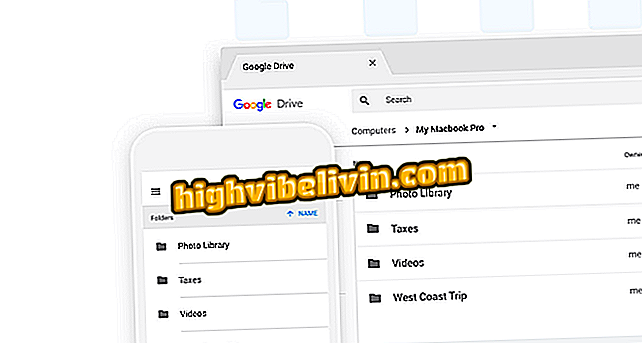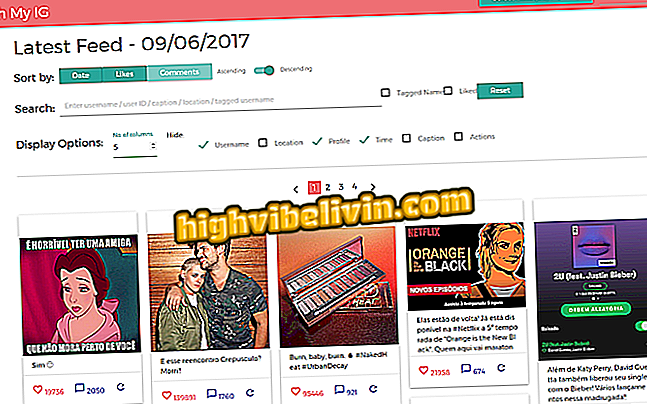How to listen to music for free with the TuneIn online service
TuneIn is a streaming service that allows users to listen to free online radio stations from around the world. In addition to an application for Windows 10 and versions for iPhone (iOS) and Android, the platform also has a website where you can find and listen to free stations that reproduce various musical styles.
READ: 'Rival' from Spotify to listen to music offline and free; Look
It is not necessary to have an account to access the stations on the site. However, only registered users can save favorite radios in their profile. The free version of the service features advertisements before starting a station. To help our readers listen to free music, we've prepared a tutorial where we teach you how to navigate through the TuneIn site options.

Best services for listening to music online and offline
Want to buy cell phone, TV and other discount products? Know the Compare
Step 1. Access the service website and press the "Register" button in the upper right corner of the screen;

Action to start the registration screen on the TuneIn site to listen to music for free
Step 2. You can use a Facebook or Google account previously connected by your computer's web browser. For this example, we will use the "Facebook" button;

Action to log in to TuneIn using a Facebook account
Step 3. Confirm login by Facebook under the option "Continue as (your username)";

Action to log in to the TuneIn online service using a Facebook account
Step 4. After login, select the "Music" option in the top menu of the site;

Action to view online radio stations from the TuneIn site
Step 5. In the sidebar of the screen, use one of the themes to find corresponding stations. You can also click the suggested station icons in the middle of the screen to start the radio. To see more details of the service, return to the home screen;

Options for radio stations to listen to music for free on the TuneIn online service
Step 6. Type in the search bar a musical style that you want to hear through the site. Enter the term and press the "Enter" button on the PC keyboard;

Action to search for content in the TuneIn online service
Step 7. Click the station you want to listen to for the service player to start playing the audio;

Action to start an online radio using the TuneIn online service
Step 8. The service player starts at the bottom of the screen. You can control audio playback on the circle icon, manage the volume, share the station, and use the heart icon to favor the radio;

TuneIn online service music player options
Step 9. Select the "My Account" button to access favorite stations, access site settings or disconnect your account.

User options for an account in the TuneIn online service
Enjoy the hint to listen to stations that play music in the style you like best.
Spotify, Rdio or Deezer: what is the best music streaming? You can not reply to this topic