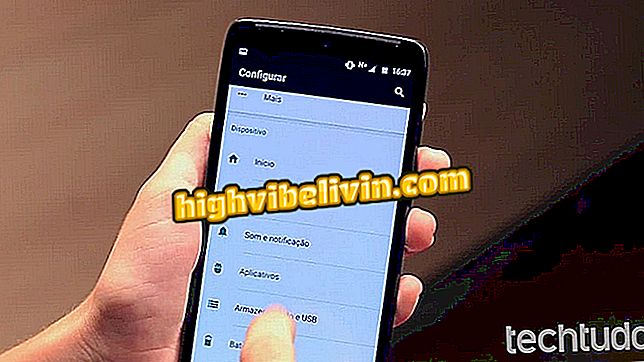How to save posts, pictures and videos to see later on Facebook and Instagram
Facebook and Instagram allow you to save posts for the user to access when you prefer, in a private list on the mobile. That way, you can find everything faster and more organized, without wasting time scrolling through the news or profile feed.
Facebook allows you to save photos, videos, links, products, locations and events with separate filters. In Instagram, you can create custom collections for images and videos. You can save items posted by friends or your own media. To understand everything about the subject, check out this tutorial how to save and find this content by your Android smartphone.

Here's how to save Facebook and Instagram posts on Android
Facebook on mobile: tips for finding events on the weekend
Step 1. Open the Facebook application on Android and find the post you want to save. It can be on a page, in your timeline or even on a friend's profile. Now touch the "arrow" icon at the top right, and then click "Save link". The same can be done with videos and photos.

Save a link, photo or video on Facebook for Android
Step 2. To save events, the procedure is slightly different. To do this, open the event you want to save and tap the "three dots" menu on the right. Then confirm "Save".

Save a Facebook event to a personal playlist on Android
Step 3. To save specific locations, search for the Facebook space name and select the "Places" tab. You can save directly through this results screen by tapping the "label" button on the right. If you open to see more information, note that there is also a "Save" button.

Save a specific location in the Facebook Saved List
Step 4. To find the saved content, touch the menu button, indicated by "three lines" at the top right of the app, and select "Saved". The following screen will display all stored posts for personal access. The first "Everyone" tab shows the complete list of items.

Find all your saved and private items on Facebook for Android
Step 5. Also note that you can filter content using the tabs, to make access faster. In this example, see the "link" tab and "locations" saved during the test.

Find specific items saved using Facebook filters
Step 1. Open the Instagram application on Android. Then find the post you want to save in your timeline or profile. Touch the label on the right and when it is marked in black select "Save to collection".

Save the post with image or video on Instagram
Step 2. In this way, you can customize the place where you will save the post. On the tab that opens at the bottom of the app, choose one of your existing collections or tap "+" to create a new one. Add the collection name and confirm "Save". The same procedure can be done with posts found on the timeline, profiles of friends or on your profile, containing photos and videos.

Add the post in a private and private collection on Instagram by Android
Step 3. To find this content open your Instagram profile by tapping the avatar button on the right corner. Then tap the saved items tag, the last one on the feature bar.

Find your private list of saved posts on Instagram
Step 4. This listing is private and only you can see. There is the "All" tab, with a complete list of saved media, organized by the most recent ones at the top. Or you can tap "Collections" to view media organizations in separate albums.

Find the list of saved items or browse collections on Instagram
Bonus: save your Instagram Stories
Step 1. Did you take a photo or record a video in the Stories? Know that you can save to your mobile phone for access beyond 24 hours. To do this, open the instant post in Instagram and touch the menu button, indicated by "three points". Then choose "Save Photo". The item will be saved to your Android gallery.

Save your Instagram stories from the Android gallery
How to share public Instagram photos on Facebook? Discover in the Forum.

Learn how to download Instagram photos and videos on Android, iOS, or the Web