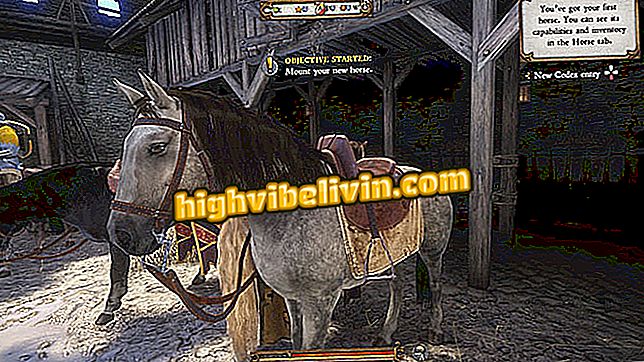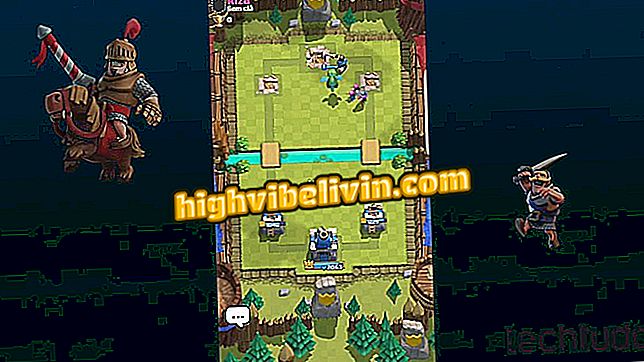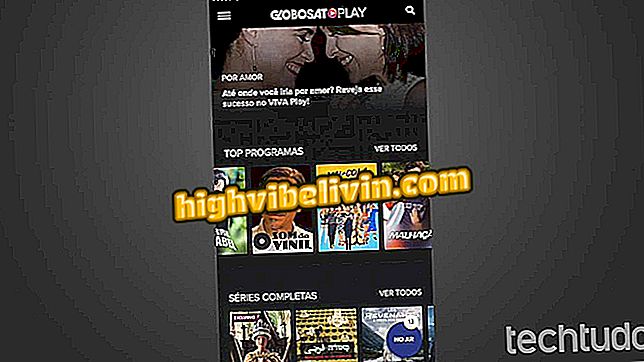How to stop auto-play videos in Chrome on your phone
In Chrome for Android, automatic video playback is natively enabled. While making viewing more practical, the feature can lead to unwanted mobile data consumption. After all, each assisted minute corresponds, in average, to the 10 Mb spent, varying according to the resolution of the image.
For those who do not like being surprised or prefer to have more control over the use of 4G / 3G, TechTudo teaches you how to change this setting. Check out below how to stop automatic video playback on Google's mobile browser.

Chrome: Learn to turn off automatic playback of videos on your phone
Using Google DNS on your mobile phone
Step 1. Open Chrome normally and click on the three-dot icon next to the address bar. Then tap Settings.

Access Chrome Settings
Step 2. Scroll to the "Site Settings" option and click on it. Then select the "Media" item.
Step 3. Within media, go to "Auto Play". You will see that the key that allows automatic playback is enabled. Tap on it to turn off the permission.

Turn off the key that allows for automatic video playback in Chrome
How to Include Exceptions
You can include your favorite sites in exceptions, that is, let Chrome continue to automatically run movies only on them. Here's how.
Step 1. Still under "Autoplay", select the "+ Add sites to exceptions" option.
Step 2. In the window that opens, enter the address of the page you want to include and click on "Add" to finish the process.

Add your favorite sites except Chrome
What are the best Android apps? You can not reply to this topic