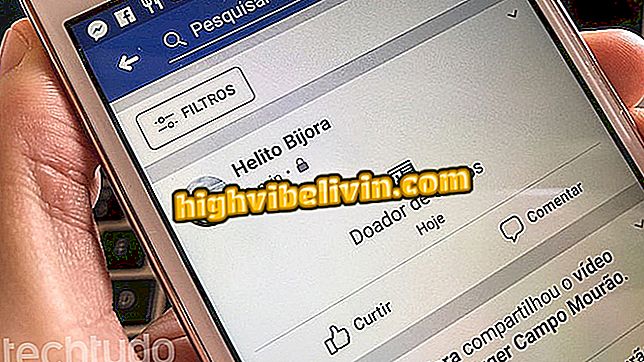How to uninstall programs in Windows 8
Uninstalling programs from your computer is a simple task. However, inexperienced users who have just purchased their first PC may have difficulties or questions about how to do this. If this is your case, check out the next step by step and learn how to remove applications in Windows 8. The procedure, it should be remembered, is unique to this version of the Microsoft system.
How to Repair Windows 8 and Fix Errors That Hurt Your Computer

Learn how to uninstall programs on a Windows 8 PC
Step 1. Press the Windows key to open the Start menu. From there, right-click on the application you want to remove. Then select the "Uninstall" option in the bottom bar of the screen;

Select a program and click on the button indicated
Step 2. A Control Panel window will open. In it, select the program and select "Uninstall" in the bar above the list of applications installed on the PC. Now just follow the uninstall procedure, which varies depending on the application;

Uninstalling program in Windows 8
Step 3. If the program you want to remove is not fixed in the Start menu, right-click the Start button in the lower left corner of the screen. In the menu that appears, choose the first option from the list: "Programs and Features";

Access Program Settings in Control Panel
Step 4. The Control Panel window will open and in it you must select the application to be removed by clicking on "Uninstall".

Uninstalling program in Windows 8
Ready! Now you already know how to remove programs on a Windows 8 PC.
What is the best Windows of all time? Ask your questions in the Forum.

How to Program a Windows Computer to Shut Down Alone