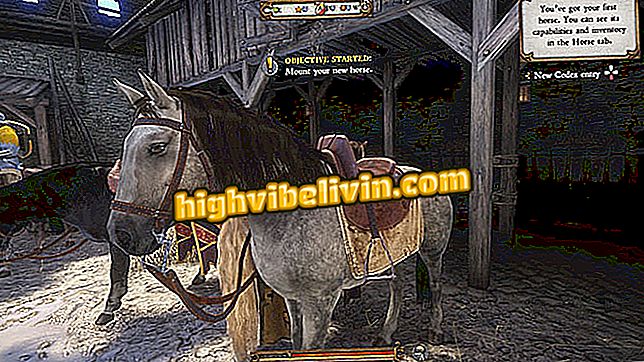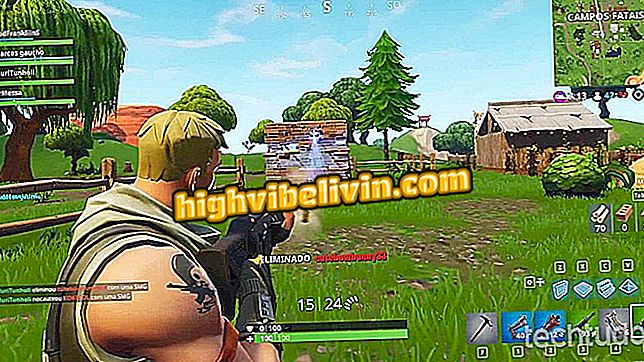How to use FreeOffice 2018, free competitor of Office Package
FreeOffice is a suite of free office applications similar to Microsoft Office. Using a layout much like Word, Excel and PowerPoint, the service provides text editors, spreadsheets and slide shows with many useful tools for creating personal and professional documents.
READ: Seven Excel functions that few people know about
The programs are available for Windows and Linux computers and allow you to save files in formats compatible with those used by the main competitor. Check out, in the following tutorial, how to use the main FreeOffice tools.

FreeOffice is an office suite with text editor, spreadsheets and slide shows
Want to buy cell phone, TV and other discount products? Know the Compare
Text editor
Called TextMaker, the text editor is much like Word.
Step 1. The main screen shows the "Home" tab, where you can use the textual editing tools to change the font, size, colors and layout of the paragraphs in the document;

FreeOffice text editor has formatting options very similar to Word
Step 2. In the "Insert" tab, you can add images, tables, links, shapes, line breaks, change header and footer, comments and page numbering;

Inserting Images in TextMaker, FreeOffice Text Editor
Step 3. Just like in Word, to change the page settings, you must click on the "Layout" tab. You can change margins, orientation, size, and place text in columns;

FreeOffice also allows you to change page settings in your text editor
Step 4. To save or print the document, go to the "File" tab, and then choose the desired option. In order for it to open in Word, choose the "Microsoft Office File Formats" option.

FreeOffice files can be saved in Microsoft Office compatible format
Spreadsheet Editor
Excel Concurrent, PlanMaker is the FreeOffice spreadsheet editor.
Step 1. The home page displays rows and columns similar to Excel, you can merge cells, insert borders, and edit the spreadsheet style;

FreeOffice spreadsheet editor is very similar to Excel
Step 2. To insert formulas, access the cell field just above the table in the main menu. FreeOffice accepts formulas similar to those used in Office;

PlanMaker, FreeOffice spreadsheet editor, accepts formulas and equations used in Excel
Step 3. The "Formulas" tab has equations ready to facilitate operations on the worksheet.

FreeOffice provides ready-made formulas to facilitate spreadsheet editing
Presentation Editor
Presentations is FreeOffice's slide show editor, an alternative to PowerPoint.
Step 1. On the main page, you can add new slides, choose the style and make graphic edits in the texts;

Create slideshows with FreeOffice Presentations
Step 2. On the "Design" tab, you can change the color scheme and select ready layout options;

FreeOffice Presentation Editor has ready-made layouts for incrementing slides
Step 3. Accessing the "Transition" tab you can choose between several types of passage from one slide to another;

Create presentations with animated transitions between slides in FreeOffice
Step 4. In order for the texts and graphic items to appear on the screen animatedly, click the "Animations" option;

In FreeOffice slides, text and graphics can appear on the screen with animations
Step 5. To view a preview of the presentation, press F5 on the keyboard or click the options on the bottom bar of the screen.

FreeOffice allows you to preview the slides during your edition, as well as in Office PowerPoint
Microsoft Office or Google Docs: which document editor is the best? See in the Forum.

How to Create Charts in Microsoft Excel