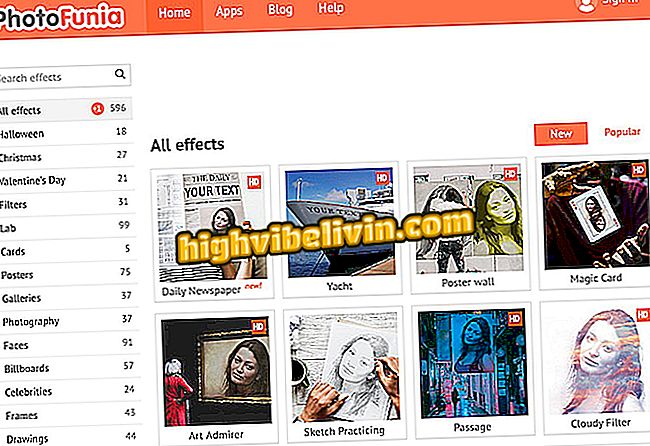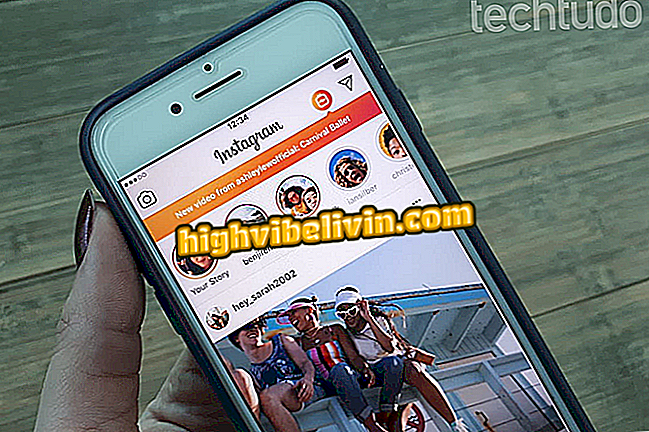Instagram for Windows 10 now posts photos and Stories; see how
The Instagram for Windows 10 application now allows users to post photos and videos from their computer. The novelty was released on Tuesday (1) and brings support for publishing in the feed and Stories, as well as the use of filters and other image editing tools. Despite this, it is only possible to officially use images from the PC webcam.
Instagram wins stickers and other news for LGBTQ pride month
In addition to the publishing tool, Instagram for Windows 10 will display previews of links sent in the application chat. To use the new features, just check if you have the latest version of the app in the Windows Store.
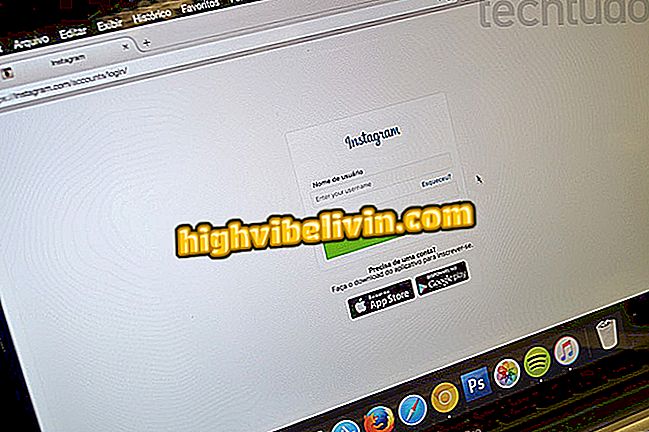
Instagram on PC
App: Get tech tips and news on your phone
Posting photos to profile
The process for making posts using the PC is similar to the one by the smartphone. During testing, however, the application was instable and incompatible with some features.
Step 1. On the Instagram home screen, open the "+" button on the bottom bar of the app;
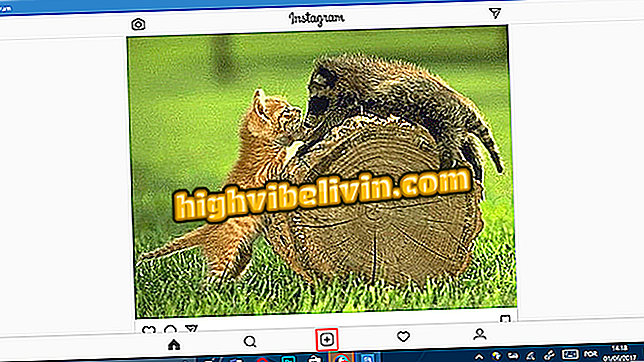
Instagram for Windows 10 now has gained photo and video sharing
Step 2. The app will open the image of your Webcam and you can choose to publish a photo or video at the bottom. So far, the "Gallery" function still does not work;
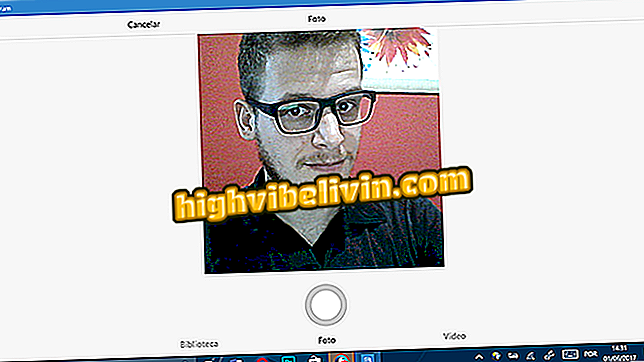
User can take pictures or make videos in Instagram with PC webcam
Step 3. After shooting, the user can apply filters and use the editing tools normally. Tap the arrow at the top of the screen to continue;

User can apply Instagram filters and make edits to photos
Step 4. In the last screen, you can insert caption, location and also publish in other social networks like Facebook and Twitter. After editing everything, touch share;
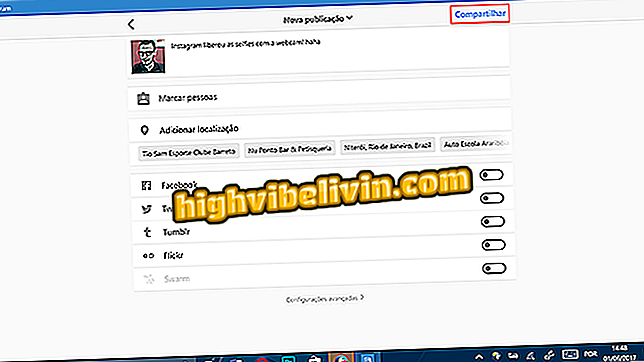
User can enter caption, tag people and add location in Instagram to PC
Step 5. Wait until Instagram uploads the photo or video to appear on your profile;

Windows 10 Instagram will post photo taken with PC webcam
Ready! Now you know how to make publications using Instagram for PC!
How to post to Stories
Step 1. On the Instagram home screen, touch the camera button;
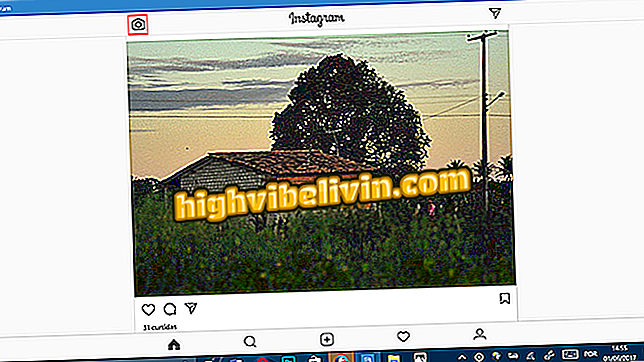
Touch the camera icon to publish photos in Instagram for Windows 10
Step 2. The application will open the camera interface normally and the user can choose whether to use normal mode, boomerang or hands free;
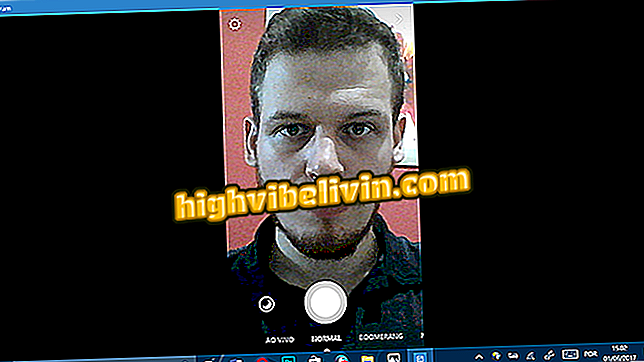
Instagram brings normal mode, Boomerang and Handsfree in Stories camera
Step 3. After capturing your photo, the user can apply filters, stickers, drawings and texts in the same way they do on the cell phone;
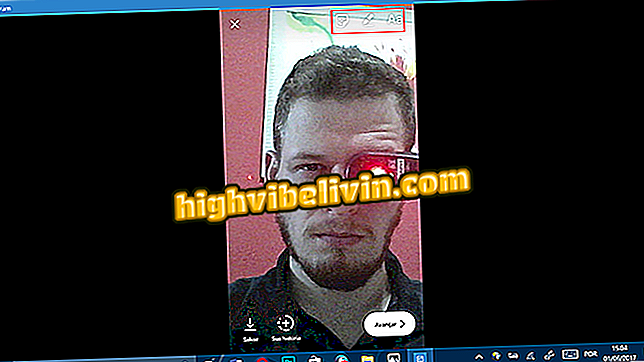
Windows 10 PC Instagram brings the same mobile editing tools
Step 4. If you want to post directly to your story, click "+ Your Story" or "Next." You can send to other friends in Direct by tapping "Send";
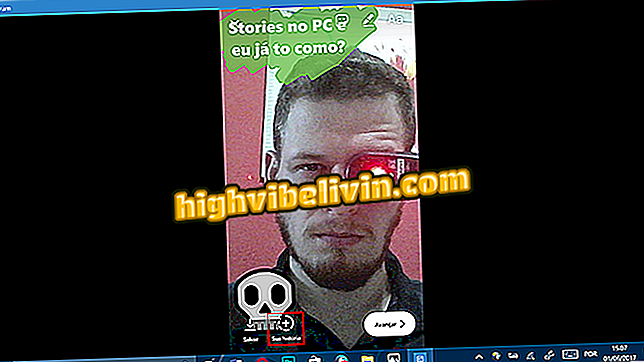
Click the button to publish the story in Instagram from your computer
How to publish old images from the PC
While the gallery function problem is not fixed, the user can only use the webcam within the Instagram gallery. However, you can use Windows 10 native sharing to publish old photos. See how.
Step 1. In Windows Explorer, photo application or any other app from the Windows store, look for the "Share" button;
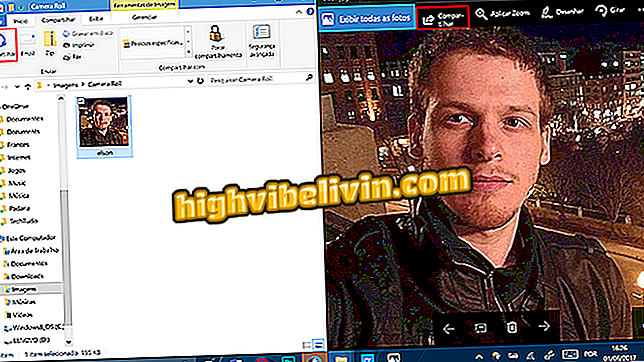
Click the Share button in Windows 10 Applications
Step 2. In the window that appears, select the "Instagram";
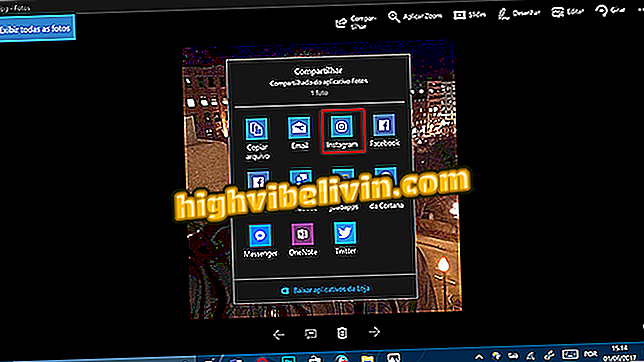
Select Instagram on the Windows 10 sharing screen
Step 3. If necessary, the application will open the cropping screen. Tap '' Next '' when done;
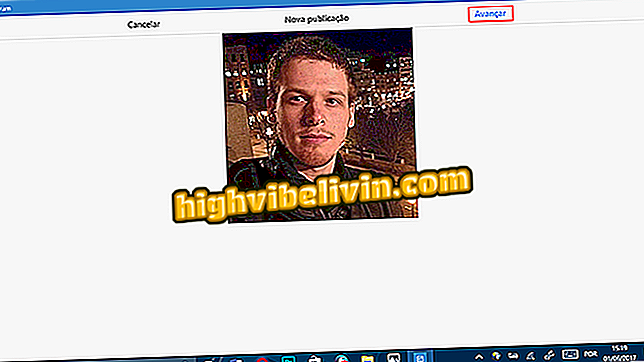
Windows 10 Instagram will display screen for user to crop photo
Note: During our tests, it was only possible to reposition a photo in the Instagram clipping using the PC touch screen. That is, the app did not recognize mouse clicks. If you do not have a notebook with touchscreen, it is advisable to crop the picture before sending it to Instagram. The native Windows 10 photo app itself has this function.
Step 4. On the next screen, apply effects and image editing normally and touch "Next";
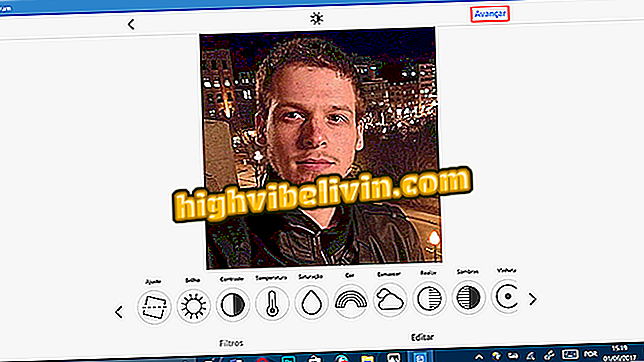
Edit the picture normally in Instagram for Windows 10 before publishing
Step 5. In the last screen, you can enter caption, add places, tag people and choose more social networks to publish the photo. Click 'Share'.
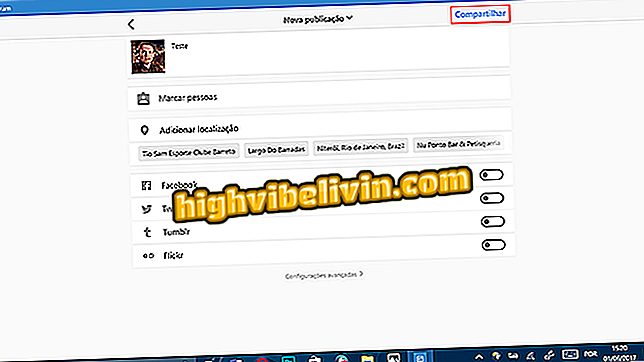
Add captions and information to images before publishing to Instagram
What is your favorite social network? Exchange tips in the Forum.