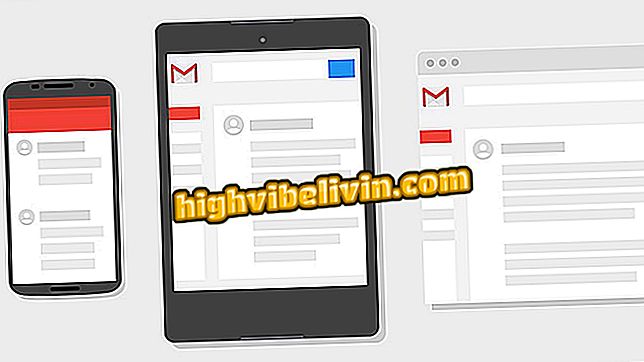Nubank: how to use hashtags to organize purchases
The Nubank application offers a number of facilities for the credit card owner to organize their finances. Among them are the hashtags. In addition to separating purchases by broad pre-determined categories, the user can sort them using the feature. The hashtags can be useful to organize the expenses of a more punctual situation, like a trip or the preparation of a party, for example. Check out, in the following tutorial, how to use the tags in the app. The procedure was performed on a Xiaomi Mi A1 with Android 8.0 (Oreo).

Using hashtags can make life easier for the Nubank user
How Credicard Zero Works: Get to Know Your Digital Credit Card
Adding a hashtag
Step 1. Open the Nubank application. From the Home screen, select the purchase where you want to enter the hashtag.
Step 2. On the purchase screen, click the "+ Tag" button.

The user must first select his purchase
Step 3. Enter the name you want for your hashtag and click "Add". Okay, you'll see that your tag has been added.

Just pick a name and add the tag
Filtering by hashtag
Step 1. From the Nubank home screen, select the magnifying glass to filter. Just type in the hashtag you are looking for and the app will automatically list all the purchases that have the tag.

Search for hashtag on home screen
In this way, you can consult separately a shopping group and also view the amount of payments and the total amount related to it.

The app displays the list of all purchases with a tag
Will Nubank close the doors? Leave a Reply