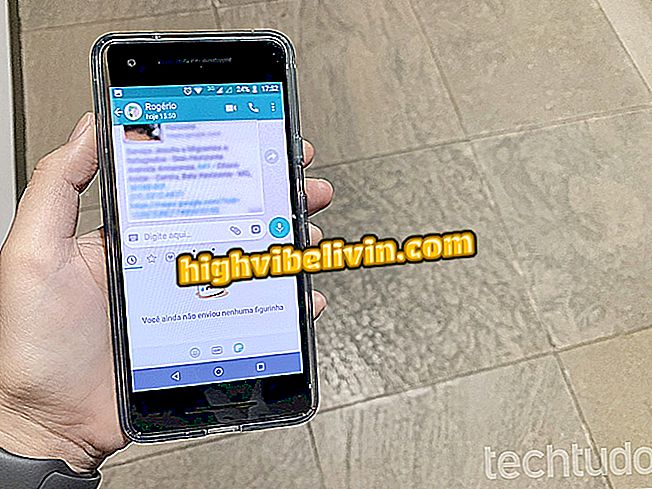Sending a video message on Google Duo
Google Duo now lets you send voice or video messages up to 30 seconds when your friend does not answer the call. The feature is available for both Android and iPhone (iOS) users. After viewing, messages remain available for up to 24 hours before being deleted. Everything is protected by end-to-end encryption.
To send a video or voice message, you need to have the latest version of Google Duo installed on your phone - learn in this other tip how to update your apps. Here's how to use the function step-by-step.

Google Duo gains support for video and audio messages; see how to use novelty
Smartphone addiction generates panic in 56% of Brazilians, says research
Step 1. Open Google Duo and make a video or audio connection as normal. After a few seconds, if your friend does not answer, you will see the "Leave a video message" or "Leave a voice message" button. Touch it.

Tap the indicated button to leave a message
Step 2. Recording starts automatically after three seconds. You can record up to 30 seconds or touch the red button to end recording. To send the message, touch the blue button. If you want to cancel the message, use the "X" in the upper left corner.

Recording a message on Google Duo
Step 3. Your friend will be notified about the message and can view it on the main Google Duo screen. The message appears in rectangular format - the round icons are contacts. Just touch a message to view or listen.

Viewing received scrap
Step 4. Touch once on the screen to view the options. You can save a message by tapping on the arrow icon. Scraps expire within 24 hours after viewing, but you can use the trash icon to erase them immediately.

User can save or delete the message
Take advantage of the tips for exchanging voice or video messages with your friends on the Google Duo.
How does Google Duo work on my mobile phone? Discover in the Forum.