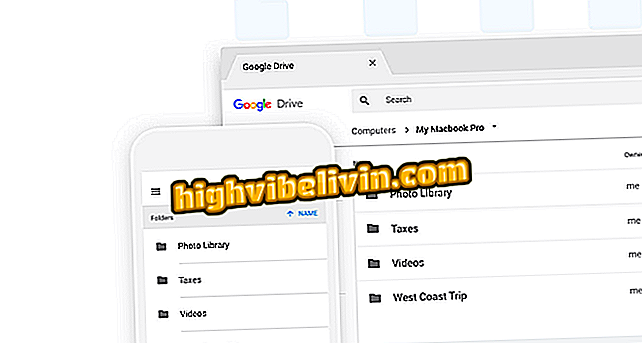Snapchat: How to add multiple captions and change the text font
Snapchat has released new text features this week. Now the user can add more than one caption and change font and font style - similar to the feature recently released by Instagram. You can even use several subtitles with different settings at the same time. The feature is part of version 10.26.1.0 and is already available for iPhone (iOS) and Android. Here's how to update your mobile apps.
Check out the next step and learn how to use the new Snapchat function. The images were taken on Apple's cell phone, but the procedure also works for devices with the Google system.
Making Snapchat Calls

Snapchat now lets you add more than one caption and change font and font style
Step 1. Open the Snapchat and take a picture or record a video. Now touch the text icon in the upper right corner of the screen to add a caption;

Add caption to Snapchat
Step 2. Enter the caption text and select a font or style from the bar that appears just above the keyboard. You can change the color of the text by using the color palette on the right;

Change caption style in Snapchat
Step 3. If you want to add other captions, touch the text icon again and repeat the procedure. Finally, touch the blue icon to send the content to a friend or story.

Add new caption to Snapchat
Ready. Take advantage of the tips for creating snaps with creative captions.
What is your favorite social network? Comment on the.