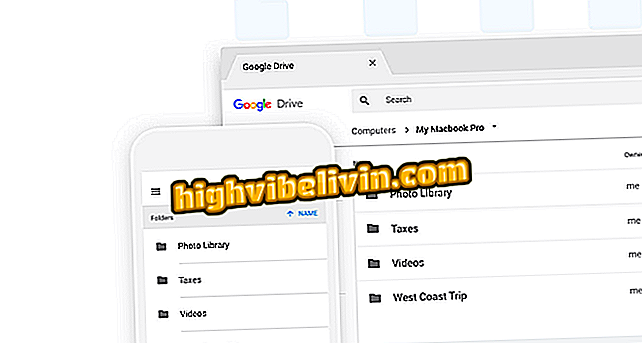Using Portrait Mode in Zenfone 4 Selfie Pro
Zenfone 4 Selfie Pro is the Asus mobile phone with a focus on self-portraits. The smartphone features a dual camera system on the front, and lets you take pictures with Portrait Mode - a feature popularized by the iPhone - in both the front and back camera. With the function on, you can leave a character highlighted in the image, blurring the entire background, similar to professional photos.
By default, the feature is disabled in the camera software, and will not work while the DuoPixel mode is active, which can leave some users confused. In the following tutorial, see the walkthrough of how to take selfies with Portrait Mode in Zenfone 4 Selfie Pro.

Dual front camera of the Zenfone 4 Selfie Pro
Review of Zenfone 4 Selfie Pro: see full review
Step 1. Open the Zenfone 4 Selfie Pro camera app. Then access the camera settings by tapping on the gear icon, and make sure the box next to "24MP DuoPixel ™" is unchecked.

Access the Zenfone 4 Selfie Pro camera settings
Step 2. Go back to the capture mode and note that there is an icon with two little pictures on the top bar - this is the Picture Mode icon. Tap on it to enable the feature. Then focus the phone on a person or object and press the shutter button to capture the photo.

Enabling Portrait Mode on Zenfone 4 Selfie Pro
What is the best cell phone? You can not reply to this topic