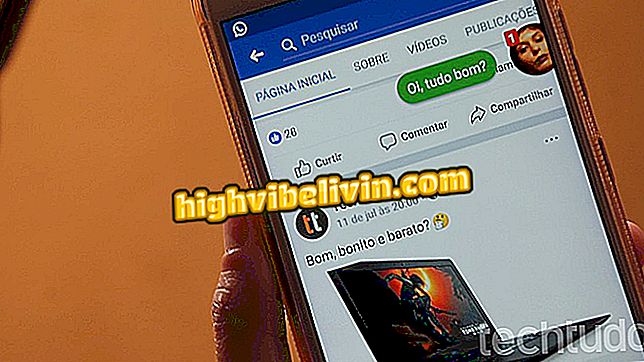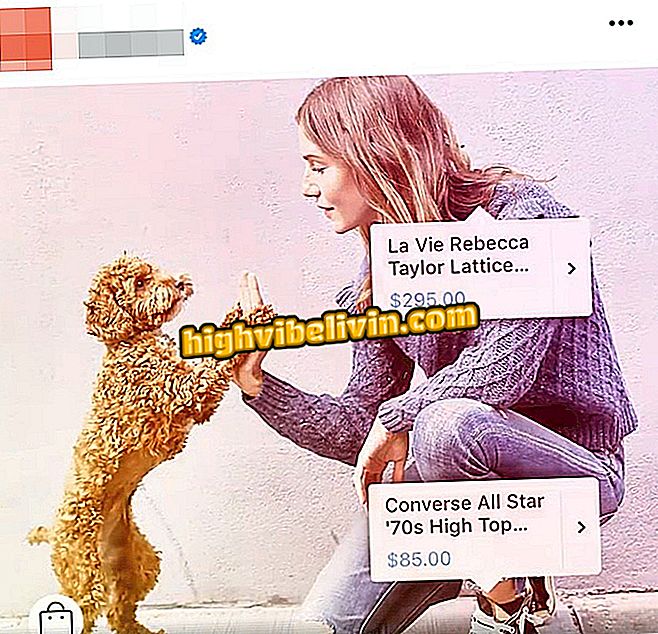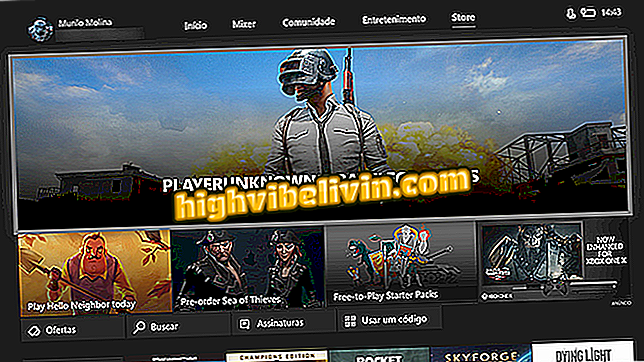Watching Telecine Play on TV with Chromecast
You can watch Telecine Play on your TV with Chromecast via a trick with the Google Home app. Recently, the channel updated the interface of its versions for web browsers and mobile phones, but has not yet included a much requested function by users: Google dongle support. This may end up discouraging users who prefer to use the streaming service on television more conveniently. Fortunately, anyone who uses Google Chrome or Android smartphones can circumvent the limitation with a simple tip.
Here's how to use Telecine Play on your Chromecast. The tutorial below was performed using a Moto G5 with Android 7 Nougat, a Windows 10 computer and a Chromecast 2. Remember that step by step does not work for iPhone (iOS).
Preventing others from tracking your Chromecast

Learn how to use Chromecast to watch Telecine Play on TV
For the trick to work, you need a good Wi-Fi connection to ensure signal stability. In addition, in the case of smartphone transmission, the user may, depending on the model of the device, encounter certain imperfections such as locked image and sound.
On Android smartphones
Step 1. Open the Google Home app on your smartphone. Then click to access the menu in the upper left corner of the screen;

Open the Google Home app on your phone
Step 2. From the menu, click "Transmit screen / audio". Then choose the Chromecast device you want to cast;

Choose which Chromecast device you want to cast
Step 3. With the screen being streamed to Chromecast, open the Telecine Play application and choose the video you want to play;

Choose the Telecine Play movie you want to watch
Tip: With the video being played, lay down the screen of the phone and use the player in full screen mode so that the picture fills the entire length of the TV's display.
In Google Chrome
Step 1. With a video of Telecine Play open in Google Chrome, click the browser menu, represented by three dots in the upper right corner;

Visit the Chrome menu with the Telecine Play video open
Step 2. Then click on "Transmit";
Step 3. Choose which Chromecast device you want to stream the tab to;

Choose the Chromecast device you want to cast
Step 4. The guide will be transmitted to the TV. No matter how you minimize the browser or use other tabs, the transmission will not be interrupted.

The tab will be passed to Chromecast
One tip: leaving the video in full screen improves the experience with the broadcast.
How to mirror the iPhone (iOS) screen on your TV using a Chromecast? See in the Forum.