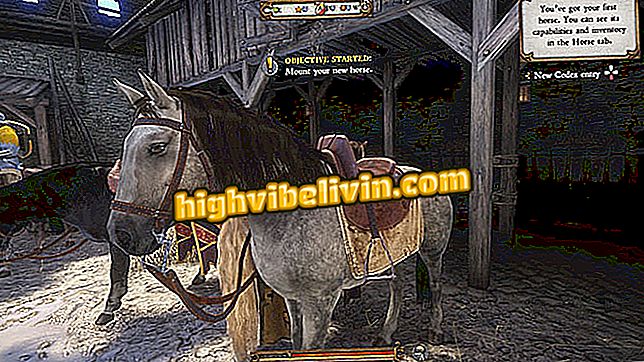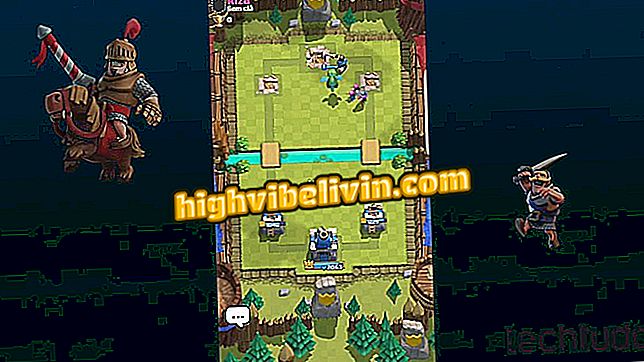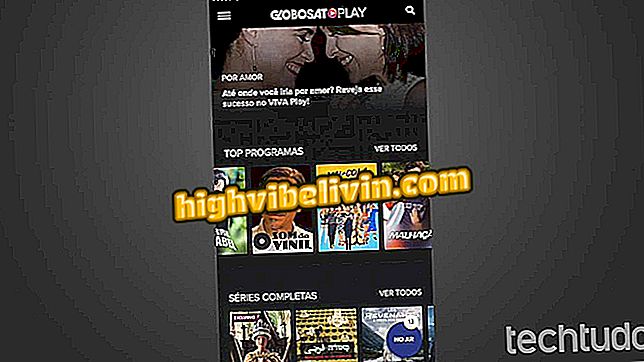Windows 10 slow? Learn how to troubleshoot problems at startup
Slow computer startup issues can occur when upgrading from Microsoft's operating system - from Windows 7 or Windows 8 to Windows 10, for example. The reason behind this is a bug that includes a black screen just after the Windows animation. With some tricks you can solve the error. See, in this tutorial, how to fix the problem of slowing Windows 10 startup.
Microsoft confirms major updates every six months on Windows 10
How to reinstall Windows 10 without bloatware

Discover how to troubleshoot problems with Windows 10 startup
App: Get tech tips and news on your phone
Enable Fast Boot
Quick boot allows you to speed up system loading automatically. Here's how to use it.
Step 1. Enter "power options" (without the quotation marks) in the Windows 10 search box. When it appears, click on the "Windows Control Panel Power Options" item;

Accessing Windows Power Options
Step 2. Under "Power Options", click "Choose button and power function";
the function of the buttons and power "Step 3. If the Quick Launch activation option is not visible, click "Change settings not currently available";
settings not currently available "Step 4. Now, if it is disabled, check the option "Connect Quick Launch" and click "Save Changes".

Enabling Fast Boot
Use the delay for initiating services
Another trick that can improve Windows startup speed is by enabling a "delay" in running some services. To do this, do the following:
Step 1. Press the '' Windows + R '' keys simultaneously. When the "Run" window appears, type "services.msc" (without the quotation marks) and click the "OK" button;

Accessing the Windows Service Manager
Step 2. In the "Services" window, right-click the service you want to modify. In the menu that will be displayed, click on the "Properties" option;

Opening a service's properties window
Step 3. Next, click the arrow next to the "Startup Type" field and then the "Automatic (Startup Delay)" option. Confirm the change by clicking the "OK" button.

Enabling Service Launch Delay
Repeat the process for all the services you want to delay, but test each one well before restarting the system.
Disable startup applications
You can also do a clean boot of Windows. This causes the system to run using a minimal set of drivers and startup programs, eliminating software conflicts that occur when you install or run a program, or make an upgrade to the operating system.
Update your system
Sometimes Windows tends to slow down. And the reason may be a driver or a bug in an upgrade. So the easy way to fix this kind of problem is to check for updates.
To check for available Windows updates, click the Start menu, click Settings (the gear icon) and select the "Update and Security" option. From this point you can see the available updates.

Accessing Windows 10 Updates
Reset Windows
Windows 10 comes with a feature that allows users to reset the system and, most of the time, this can improve the loading speed. Before restoring the factory settings of Windows 10, make a backup of the system.
Ready! After you apply these tips to your system, Windows will start faster.