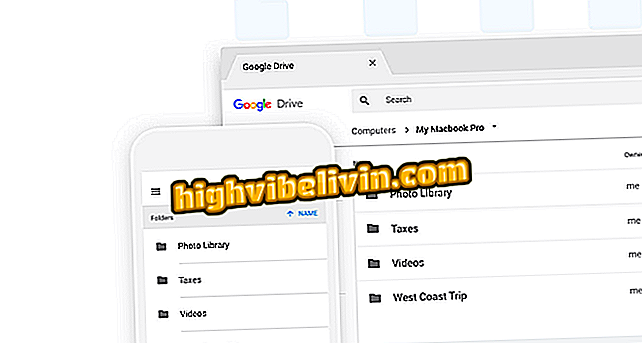World Cup Poker in Excel: How to organize bets on a spreadsheet
The 2018 World Cup boom can be organized in Excel - even though there are a number of websites and apps for the task. The program is an option to create your own world table of matches and register bets for the game with friends.
The good old spreadsheet is meant for those who are keen to do all the manual work and fill in the information, perhaps as a way to become more familiar with the games and groups of the tournament. See the following tutorial on how to create a simple Excel table for the Russian Cup.
World Cup 2018 cheer: check out sites to place bets with friends

Excel spreadsheets ready for vacation
Step 1. The first step is to research the organization of the Cup groups on the web. Enter "2018 Cup" on Google to see the list of games;

Search for the cup table in Google
Step 2. With the information in hand, start by creating the first group of the competition. Enter the name in the first cell, tick to the "E" column and select the "Merge and center" option to create the title;

Create a title in a row up to column E
Step 3. Next, mark a rectangle from column E to row 7 and right-click. Select the "All Borders" option;

Create a box with borders to line 7
Step 4. Fill in the names of the countries in the order in which they will play the matches, according to the Google table. Enter the names in the side columns, leaving the center empty. Then align the cells with the content and place "x" in the center column;
Take the table with names of countries
Step 5. Format colors and table shapes only in Group A. The pattern will be replicated to the other groups later;
Format the colors, fonts, and other visual details only from the first group
Step 6. Name Worksheet 1 as "First Stage" and create a second one in the same document called "Qualifications." Then, copy the contents of the Group A table and arrange the screen to Group H;

Name the worksheet and copy the table from the first group
Step 7. This is the hardest part of the worksheet. Leave the dates and times of the games out to reduce the worry around the order of the games. In the first phase, the important thing is to have matches between all the countries within the same group;

Replicate the design to Group H using official tournament information
Step 8. In the "Playoffs" worksheet, paste the group design again and change the title to "Oita". Instead of the countries, align the first ones to the left and the second ones placed to the right, according to the order shown in the image. In this phase it is also important to number the games. Create a new column on the right and name each match as "Octaves 1", "Octaves 2" and so on;

Number the games from the round of 16
Step 9. Copy the octave design to create two new quarter-final and semi-final tables. This time, use the octave winners in the country fields in ascending order: the winner of the game "Octaves 1" faces the winner of "Octaves 2", and so on. Remember to reduce the number of lines in half in each of the two phases;

Halve the lines in the quarterfinals and semi-finals
Step 10. Finally, paste the design of the groups from the initial phase to create the tables of the last two games. The lines do not need numbering or filling, since the semifinal winners will necessarily be in the grand finale.
Once the spreadsheet has been created, just share it with friends so that everyone can fill in and compare their guesswork to the end.
Recommendation of apps for FIFA World Cup ™? Leave your opinion in the Forum of the.