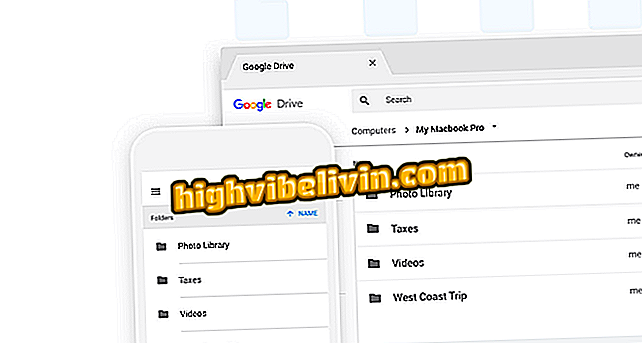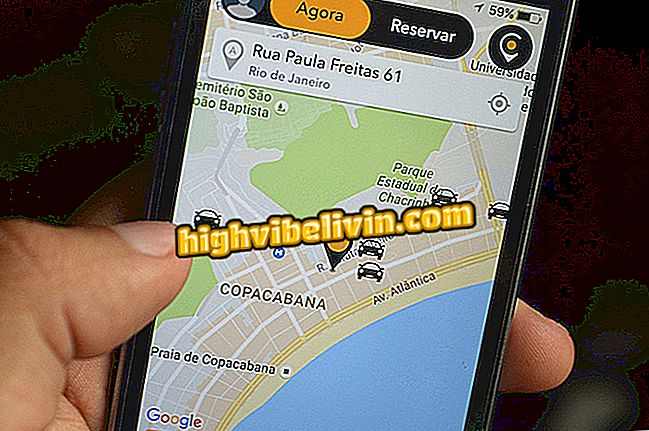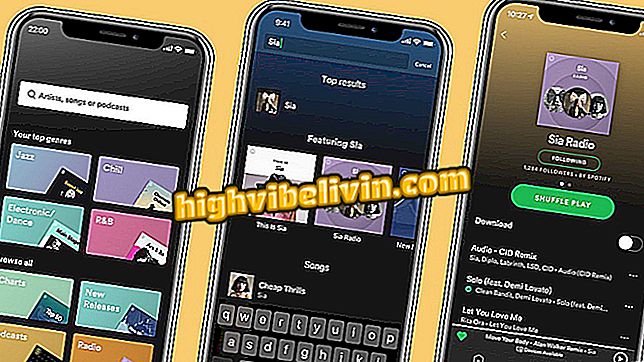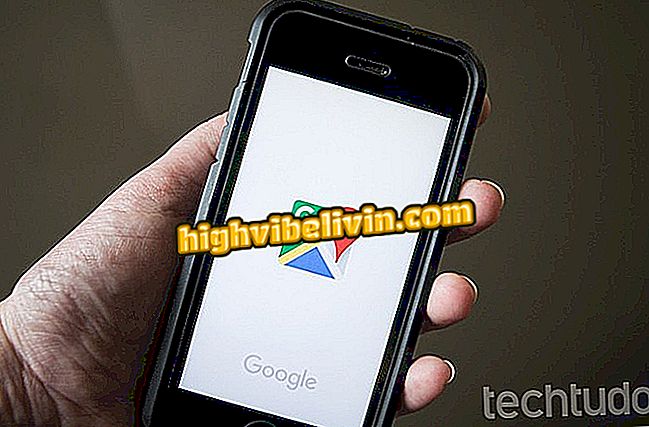Changing the auto-save interval for Photoshop
Photoshop users version CS6 or higher can recover their work with the self-healing feature. The feature is already enabled by default in the Adobe application, but you can change the auto save interval time to ensure that the loss is even lower in cases of the program closing suddenly (before finalizing an edit) or displaying the "screen blue of death "in Windows. Check out this tutorial on how to change the auto recovery interval.
Adobe Creative Cloud for students gives up to 60%

See how to reduce noise and grainy photos in Photoshop (Photo: Reproduction / Barbara Mannara)
Application: Technology tips and news on mobile
Step 1. In Photoshop, click "Edit", hover over "Preferences" and click "File Control";
Note: In older versions, the desired option may be within the "File" menu.

Open Photoshop preferences to edit auto-save
Step 2. In the window that opens, make sure the "Save recovery information every" box is checked;

Make sure the Auto-recovery option in Photoshop is checked
Step 3. Click on the box next to it and select the desired interval: 5, 10, 15, 30 minutes or one hour;

Select a range for Photoshop auto-recovery
Step 4. Click OK to confirm.

Click to confirm change in Photoshop auto-save
Access the folder for automatically saved files
By default, Photoshop reopens the latest artwork automatically after some abrupt closing. However, if this did not work, you can access the recovered files in a specific folder on your computer. See how.
Step 1. Open Windows Explorer and paste the following path in the address bar. Remember to include your username in the highlighted field;
C: \ Users \ YourUserName \ AppData \ Roaming \ Adobe \

Paste Address in Windows Explorer to Open Photoshop Save Folder
Step 2. Open the folder for your version of Photoshop;

Open folder correspondent to the version of your Photoshop
Step 3. Open the "AutoRecover" folder;

Click the AutoRecover folder to recover files from Photoshop
Step 4. Files automatically saved by Photoshop will be stored in this folder for you to continue your work.

Files recovered from Photoshop will be in the folder
Ready! Now you know how to access the Photoshop auto-save folder.
Via AddictiveTips
What is the best use of histograms in photo editors? View Forum Posts