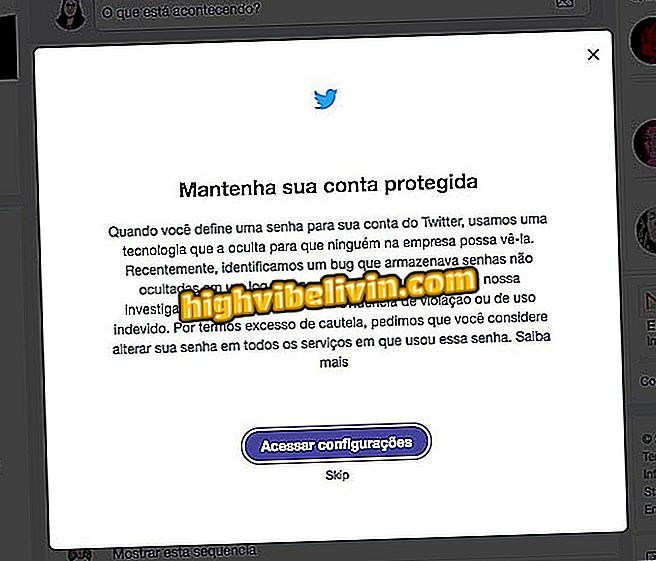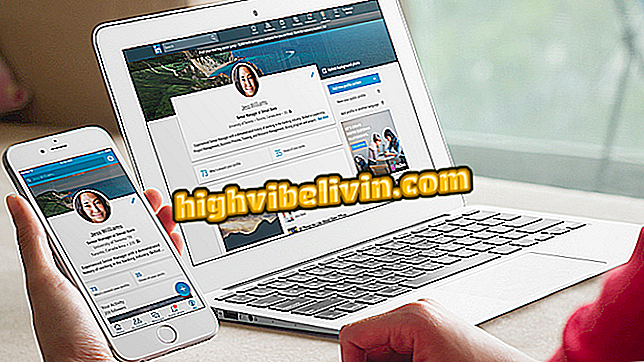Disabling site notifications in Firefox 59
Firefox 59 (Quantum), as well as Chrome and other browsers, can display desktop notifications. The feature allows sites to inform the user about new content, but this can be annoying: when accessing a page compatible with the feature, the browser requests permission to send the alerts. Fortunately, there is a simple way to prevent this from happening.
Check out the next step in how to disable push notifications in Firefox. The procedure was performed in the browser version for macOS, but the tips are also valid for users of Windows or Linux PCs.
Ten plugins for the Firefox sidebar

See how to disable site notifications in Firefox 59
Step 1. Access the Firefox settings. To do this, click on the horizontal lines button in the upper right corner of the screen and in the menu that appears, go to "Preferences";

Open your browser settings
Step 2. On the left side of the settings screen, click on "Privacy and Security". Now scroll down to the "Permissions" section and click "Settings ..." to the right of "Notifications";
and security"Step 3. Check the "Block new requests asking permission to view notifications" option at the bottom of the window. Then click "Save Changes" to confirm the action.

Blocking notification requests
Ready. This way, Firefox will not display alerts requesting permission when visiting a site that supports push notifications.
Why does Mozilla Firefox not read HTML5 + CSS3 page? Discover in the Forum.