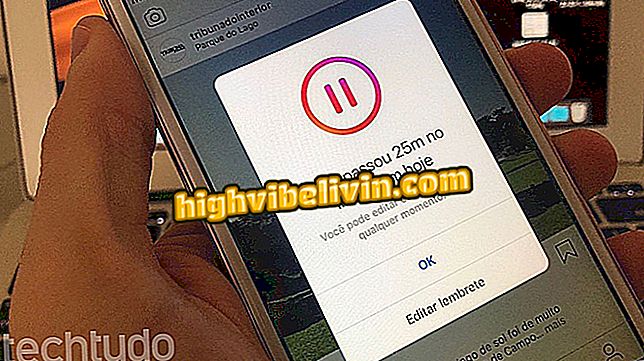How to use the Marketplace in the Facebook app
Facebook Marketplace is a space for buying and selling products that works for all users of the social network. On mobile, the tool allows you to insert products for sale and search for ads according to your current location. You can also use filters to find specific products by category. In this way, it is easier to find ads for electronics, vehicle sales, home appliances and even real estate rentals.
While offering all these features, Facebook Marketplace does not allow you to add a form of payment. The space works only as classified and it is up to the users to negotiate the buying and selling of published products. In addition, the tool offers anyone's ad preview, even if it's not your friend on the network. Here's how to use the Marketplace to create ads or buy products with the Facebook for iPhone (iOS) app and Android smartphones.

Tutorial shows how to use Facebook Marketplace to buy and sell products through the mobile phone
How to use the Facebook app to find places to have fun
Accessing the platform and advertising a product
Step 1. On the Facebook home screen, touch the Marketplace icon at the bottom of the screen. Then touch the camera icon to start an ad.
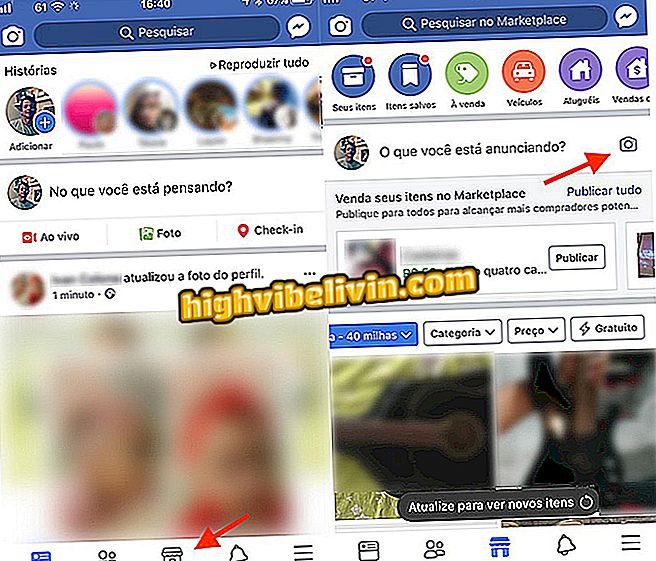
Option to start selling a product via mobile phone using the Facebook Marketplace
Step 2. You can add photos, describe what you are selling, type the price, product details, category and enter your location. On the same screen, tell us if you can personally deliver the product in a place chosen by the buyer. To finish the description, touch "Next".
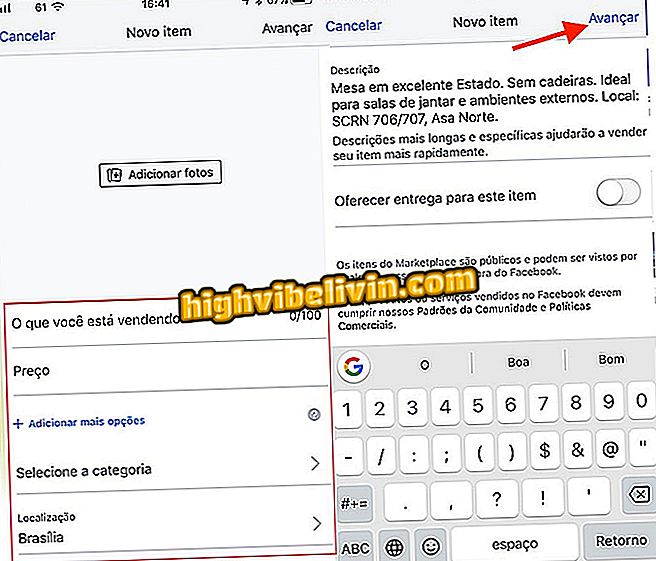
Option to create a Facebook Marketplace ad
Step 3. To finish, choose whether you want the ad to appear on your profile or in groups that you participate. Note that Marketplace is checked by default and you can tap "Publish" to make your ad available on the platform.
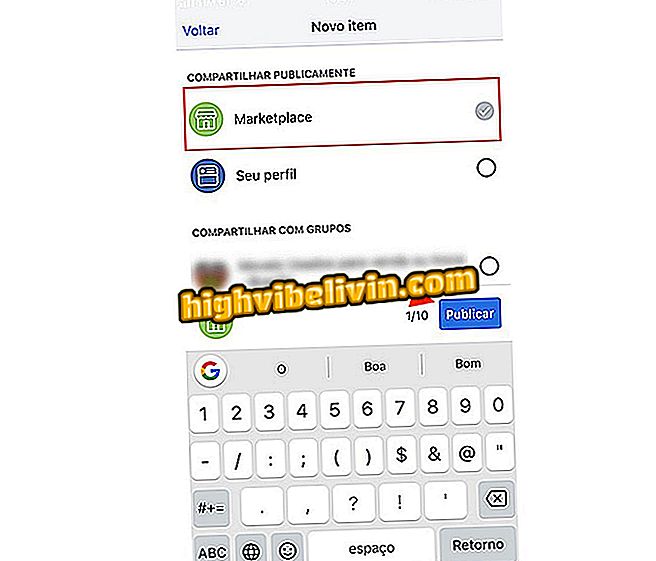
Option to publish a product in the Facebook Marketplace using the mobile phone
Finding Product Ads
Step 1. On the Marketplace home screen you can use the search bar at the top of the screen to define what you are looking for. It works like a normal search. If you want an advanced search, use the bar in the middle of the screen to define filters. There, you can set the distance of sellers, delimit values or even search for free products. Touch the "Category" filter, then choose one of the themes.
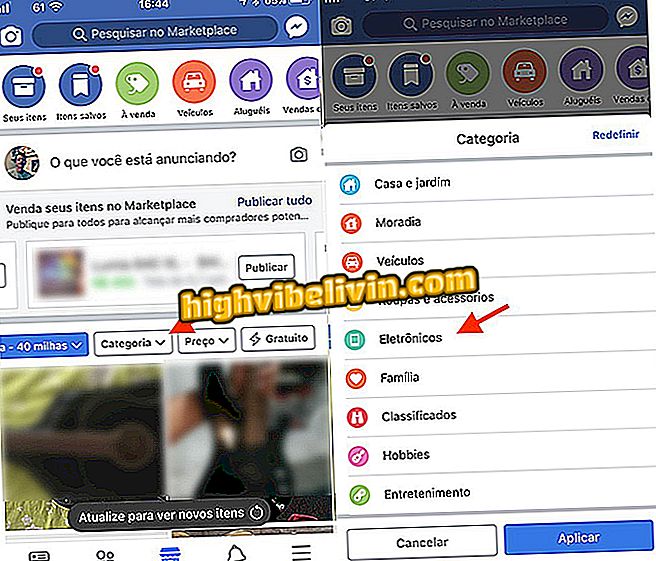
Option to start a search by category in Facebook Marketplace
Step 2. Select the type of product you want to find and tap "Apply." At this point, products will be listed and you can tap on them to see ad details.
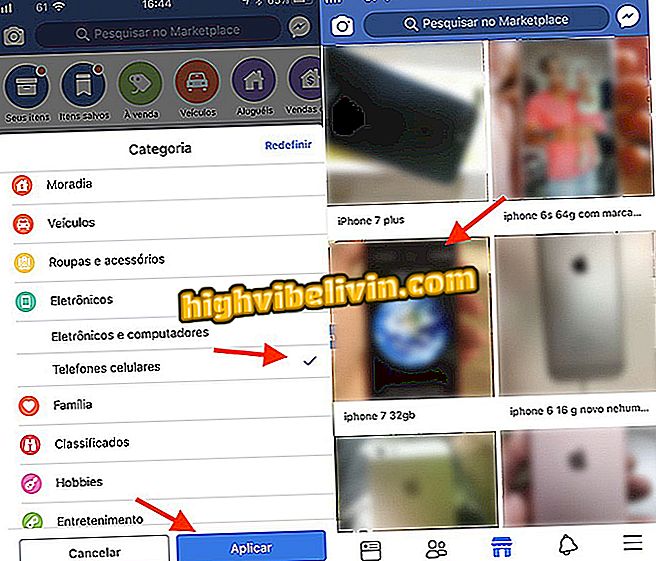
Searching and accessing ads with the Facebook Marketplace for mobile
Step 3. The ad offers options to include a comment on product availability, allows you to send a message through Messenger to the seller, save to see later, and share with friends. Choose how you want to contact to close the purchase with the advertiser.
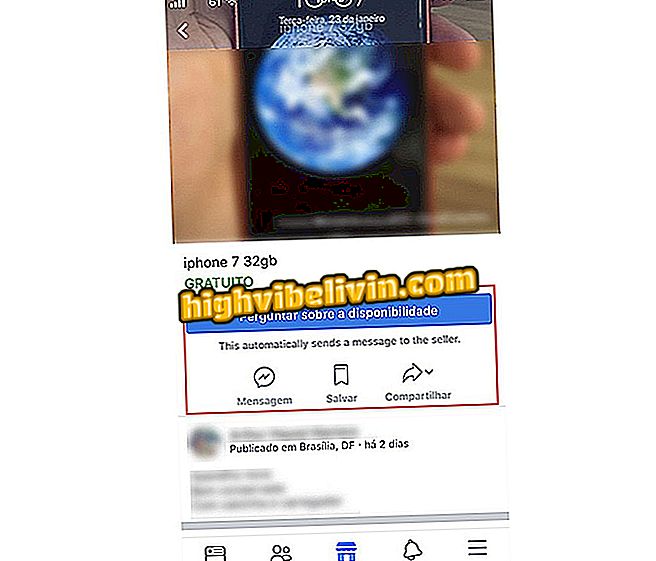
Options for a Facebook Marketplace Marketplace
Use Facebook classifieds whenever you need to buy or sell something using your smartphone.
How to recover Facebook conversation? You can not reply to this topic