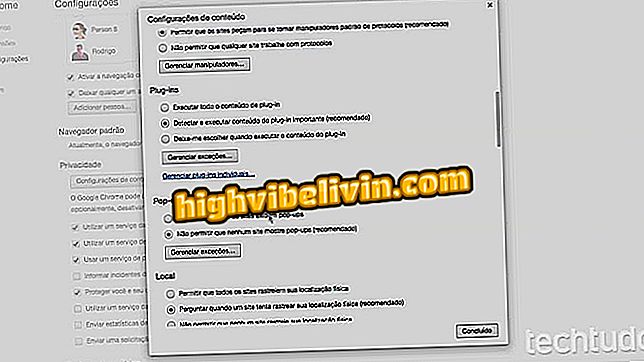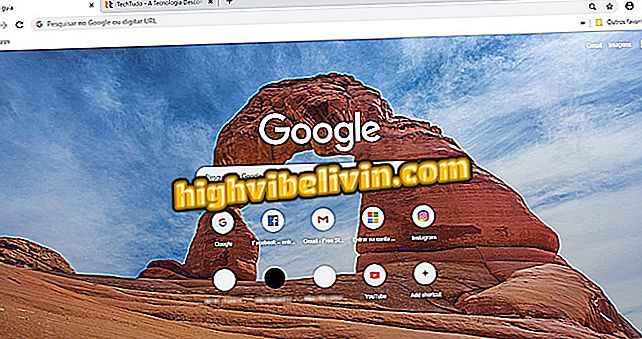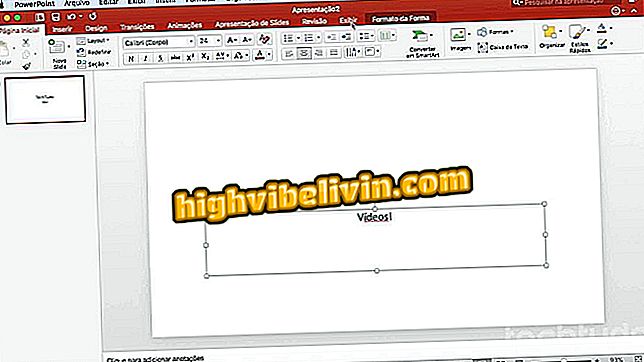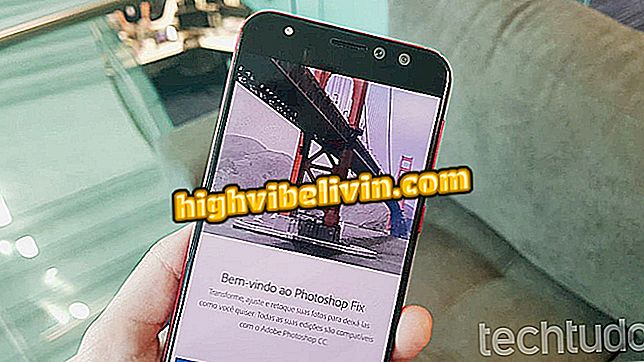EyeEm chooses your best photo to post on the web; See how to use on Android
EyeEm, an app that lets you edit and sell photos on Android and iPhone (iOS), has been updated recently and has gained a new feature called "Selects". The feature, now exclusive to the Google system, helps the user find the best photos to post to the social network integrated with the app.
The tool uses artificial intelligence to analyze your images and make suggestions. According to the developer, everything is done in the phone itself, which guarantees total security and privacy. Selects works for both the photos taken with the camera application on your phone and the images saved in the library.
See in the following tutorial how to use the novelty to choose your best pictures to publish on EyeEm - and other social networks, such as Facebook and Instagram.

Learn to use the new EyeEm Selects
Google Photos allows you to archive photos from the gallery; learn how to do
Step 1. Open EyeEm and tap the camera button at the bottom of the screen. Now notice that there is a section at the top of the screen with the photos chosen by EyeEm Selects.

Touch the camera icon to see the photos chosen by EyeEm
App: Get the best tips and latest news on your phone
Step 2. These are the images that, according to EyeEm's analysis, are indicated for publication, as they have better quality and esthetics. Swipe left to view more photos. If you do not agree with a suggestion, simply slide the photo down to remove it.

Swipe right to see more photos; and down to remove a photo from the list
Step 3. To use one of the photos suggested by EyeEm Selects, just touch it. Finally, if you want, just make the filter adjustments, framing and other edits.

Editing a photo in the EyeEm app
Step 4. Finally, add a caption and tags to share the photo on the social network. Note that the app also suggests tags based on your photos (so far, all in English).

Add a caption and tags to post the photo on EyeEm
What brand of smartphone with the best camera? Comment on the.