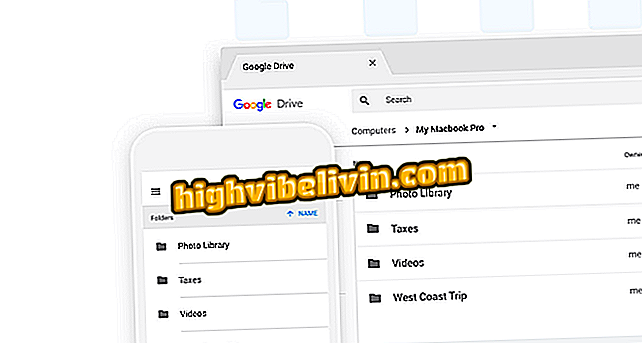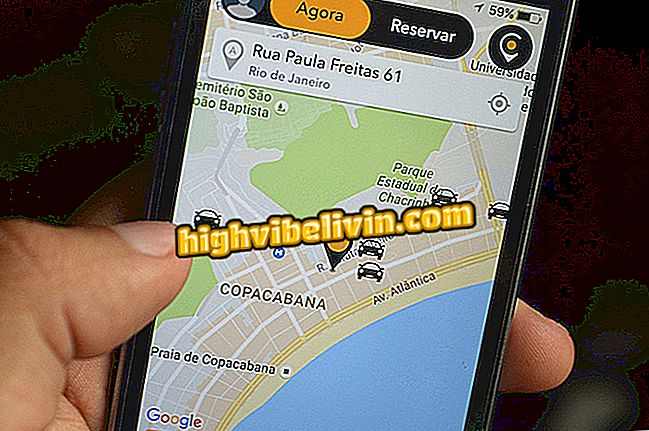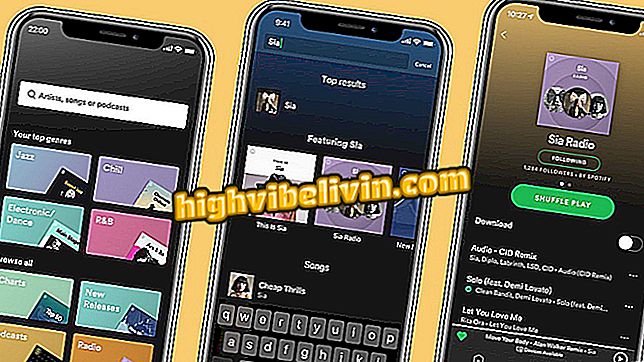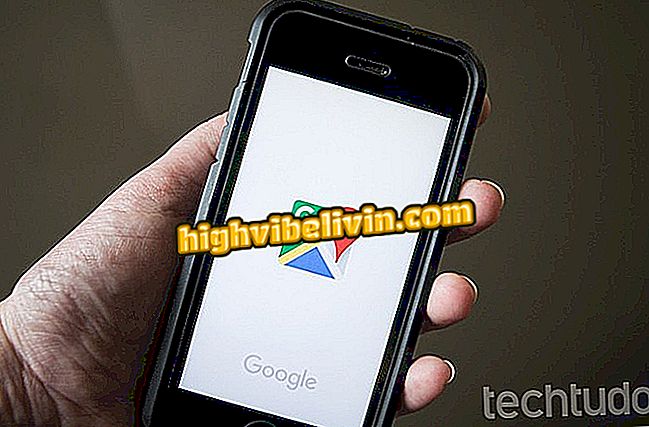Hiding location in Google Photos
Google Photos, a Google image backup service, offers options for anyone who wants to hide information about the location where the log was saved in the files saved on the map. The tip is useful for people who do not want to delete metadata from their photos, but prefer to limit location information, primarily, to shared images. The step by step was done using the Google Chrome browser for Windows 10 and a Moto G5 mobile phone with Android 7.0 Nougat. Here's how to hide where the photos were taken.
Moving files to Google Photos and reclaiming space in Drive

Google Photos: Securing Your Location
Hide location data from shared photos
Step 1. In the web browser, go to the Google Photos website (photos.google.com). Then click to open the menu in the upper right corner;

Click to go to Google Photos menu
Step 2. In the menu that will be expanded, click on "Settings";
Step 3. Scroll down the page to the "Sharing" option. Then click the arrow next to it to select;
Step 4. Check the "Remove geographic location on items shared by link" option;

Check to remove location in files shared by link
Whenever you share a Google Photos photo by link with others, your location information will not be shared with anyone who has access to the link. This setting does not apply to other sharing media, such as shared albums, for example.
Disable Android location via Google Photos
Step 1. In the Google Photos app, click the three scratches in the upper-right corner to open the menu. Then select "Settings";

In the Google Photos app, click settings
Step 2. Scroll down to the "Google Apps" section and click "Google Location Settings";

Access Google location settings
Step 3. Turn off the cell phone location.

Turn off device location
Google Photos will disable your phone's location, so images will not be saved with the address of the record. Note, however, that this option may limit the operation of other apps.
How to download Google Photos files at once? Discover in the Forum.