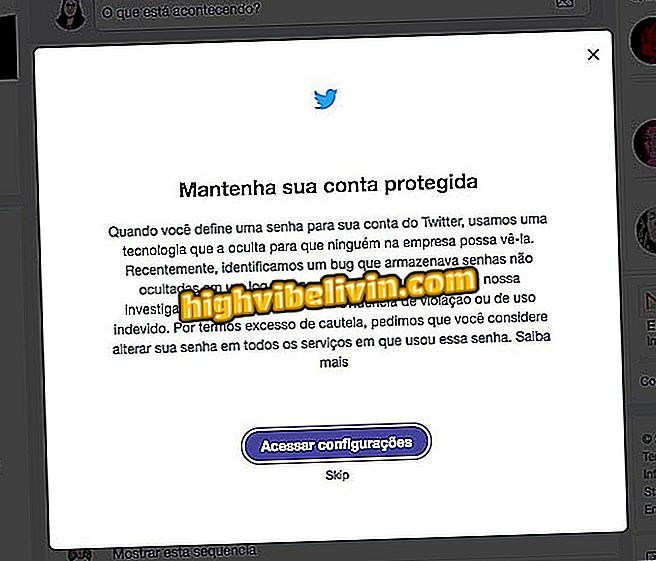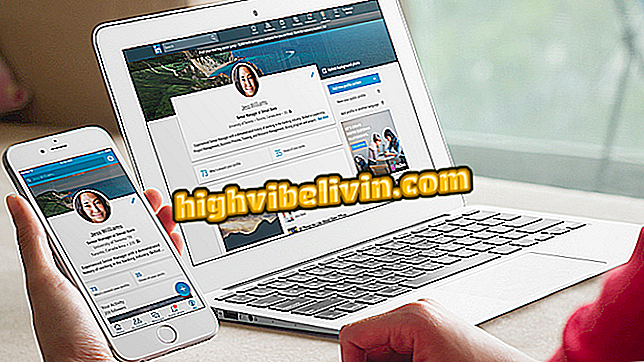How to block sites on the Intelbras router
Intelbras routers allow you to control which sites can be accessed on the device network, without the need to install third-party programs. The feature can help parents prevent their children from visiting inappropriate content on the Internet and prevent access to social networks - such as Facebook, Twitter and Instagram - in companies, for example.
In the following tutorial, you will learn how to prohibit access to certain sites on the Intelbras router network. The procedure is simple and can be performed by both Windows, MacOS or Linux computer and mobile phone, be it Android or iPhone (iOS).
How to upgrade the firmware of an Intelbras router

See how to block inappropriate sites on the Intelbras router
Step 1. The first step is to access the router's configuration panel. To do this, open Google Chrome, Mozilla Firefox or another Internet browser of your choice and type in the IP address of the device in the address bar. This information varies by model, but by default it is "10.0.0.1" (without quotation marks). If it does not work, read this other tutorial or watch the video below to find out the correct IP of your router;

Learn how to find the IP address of the router
Step 2. When you type "Enter", you will be prompted for the login password and, in some cases, the username. If the credentials have not been changed by the user, use "admin" (without quotes) for both fields and click "Access";

Log in to the Intelbras router configuration panel
Step 3. Now click "go to advanced mode" - located in the lower left corner;

Go to the advanced mode of the configuration panel
Step 4. Go to the "Internet (WAN)" menu and then click on the "URL Block" submenu;

Click on the submenu indicated in the image
Step 5. You will be redirected to the page that allows you to define which sites will have the vetoed access. Click on the name "Add new lock" and proceed to the next step;

Add a site lock on the Intelbras router
Step 6. In the keyword field, type the link or site name, and then click "Add." Do this for all the pages you plan to block access;

Enter the link or name of the site you plan to block
Ready! If you followed all the steps, the sites are already blocked. In some cases, the restriction only takes effect after the router restarts.
How to change the router's channel to improve the Wi-Fi signal? Discover in the Forum of