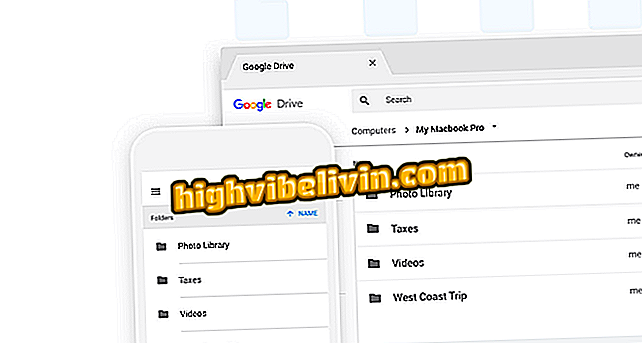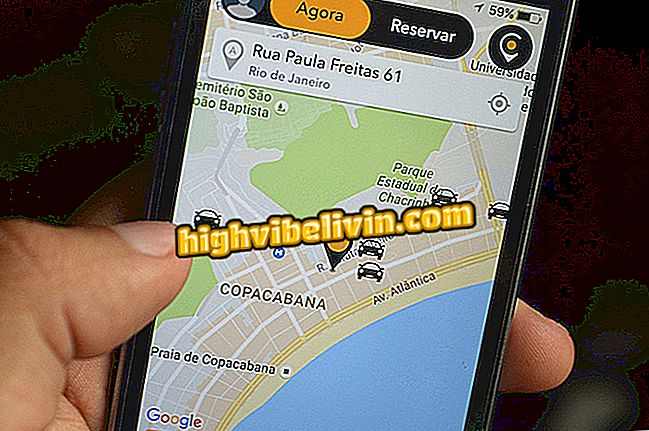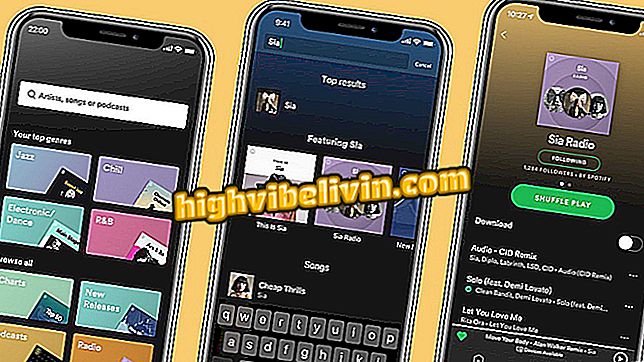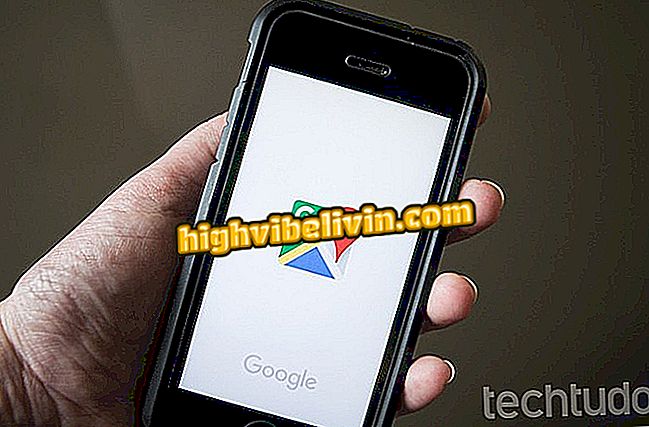How to change the name and password of the Wi-Fi network of the Intelbras router
On Intelbras routers as well as other devices, you can change the Wi-Fi name and password to prevent intruders from using your network without permission. The procedure is simple and can be done on a PC, tablet or cell phone. So unauthorized people lose access and can not reconnect to the old credential.
To help you, TechTudo has prepared this step-by-step guide to changing the Wi-Fi network information on your Intelbras router. The tutorial was done on the WRN-240i model, but since the configuration panel is similar on other branded devices, it also works on other routers.
Wi-Fi security: Find out the best setting for your router

How to set your Wi-Fi router password
Step 1. Access the administration page of your Intelbras router. To do this, open the Internet browser of your choice (Google Chrome, Mozilla Firefox or others) and type in the address bar - the same as the one you use to access a site - the IP of the device. By default it is 10.0.0.1, but if it does not work, see this other tutorial;
Step 2. Now log in to the router's system. If you have never changed the user and password, use "admin" (without quotation marks) in both fields;

Enter the username and password to access the router settings
Step 3. On the administration panel start screen, locate the "Wireless" menu and click on it;
Step 4. Next, change the name of the Wi-Fi network in the SSID field and make sure the "Enable Wireless" box is checked. Do not forget to click "Save" to register the modifications;

Change the name of the Wi-Fi network in the indicated field
Step 5. To change the wireless password you need to access the "Security" section and select your Wi-Fi in the "SSID" field;
Step 6. Scroll to the end and confirm that the "WPA-PSK / WPA2-PSK" data encryption is checked and enter the new password to protect the network in the "PSK Password" field. Then, record the changes to the router's system by clicking the "Save" button;

Enter the new password in the field indicated and save the changes
Ready! Now you know how to change the name and password of the Wi-Fi network of any Intelbras router. Note that in addition to changing the wireless password, you must change the access code of your router to prevent anyone from modifying wireless credentials.
How to improve the Wi-Fi network signal? Discover in the forum of