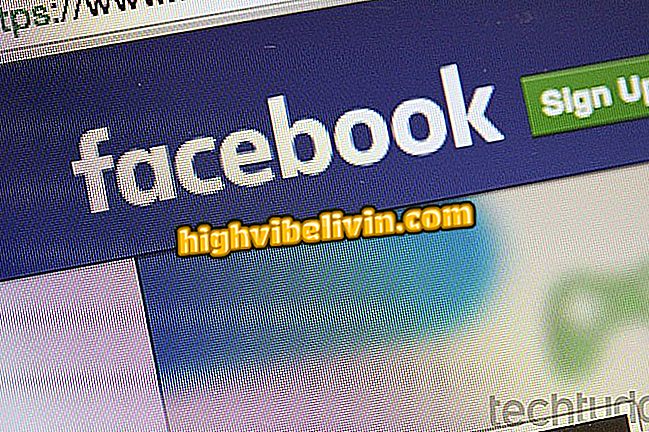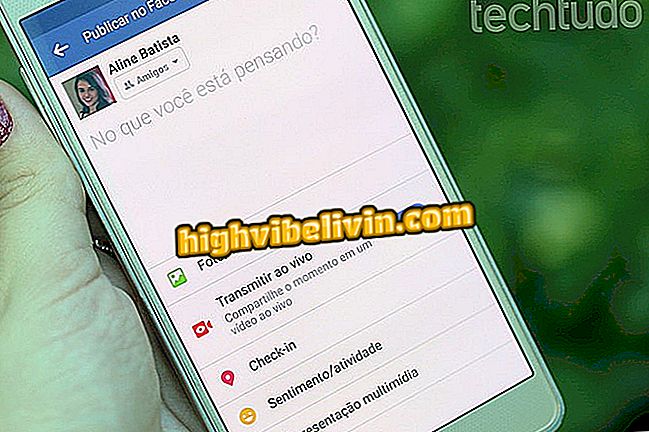How to hide notification content from each app in Android 7.0
Android 7.0 Nougat brings, among its new features, the option to hide the content of notifications of each application of the mobile, separately. The feature is useful for those seeking more privacy, since all apps by default show messages received on WhatsApp, Telegram, Instagram or Facebook Messenger on the lock screen.
Here's how to set up notifications for each app on Android N. By choosing to hide information, alerts on your smartphone lock screen will only tell you which app received messages and how many are, plus a "hidden content" when trying to slide the flap down.
How to turn off all notifications on the Android lock screen

Trick on Android 7.0 hides content from incoming messages on the lock screen; see how
App: Get the best tips and latest news on your phone
Step 1. Open the Android 7.0 Nougat main menu on your phone. Go to "Settings" and click on the "Notifications" option.
Step 2. On the notifications page, touch the button located in the upper right corner, indicated by "Advanced". When the page opens scroll down the screen to find which application you want to configure.
Step 3. Select the app you want to configure from the list. When you open the app's edit page, go to "In lock screen." The "display content" option is enabled by default. You can switch to "hide content, " which will not show messages with your phone blocked, or "do not show notifications, " an alternative that will tell you what's new in the app on the built-in menus only.
lock screen "and set how you want the notification to be displayedStep 4. After setting the notification form on the lock screen, Android 7.0 will only show the number of messages received in the app that was configured. If you try to slide the screen down to read the information as it was previously done, the system will indicate "hidden content".

Messages from configured apps will be hidden on the lock screen
What are the best Android apps? Discover in the Forum of