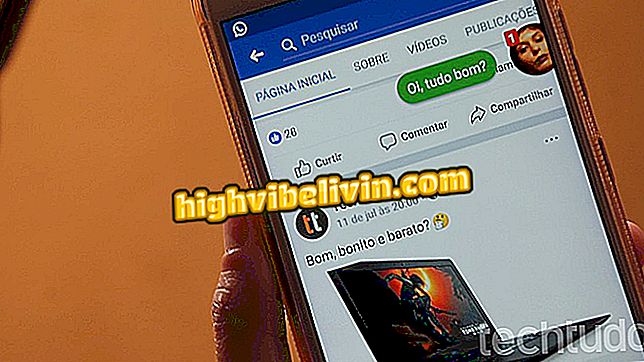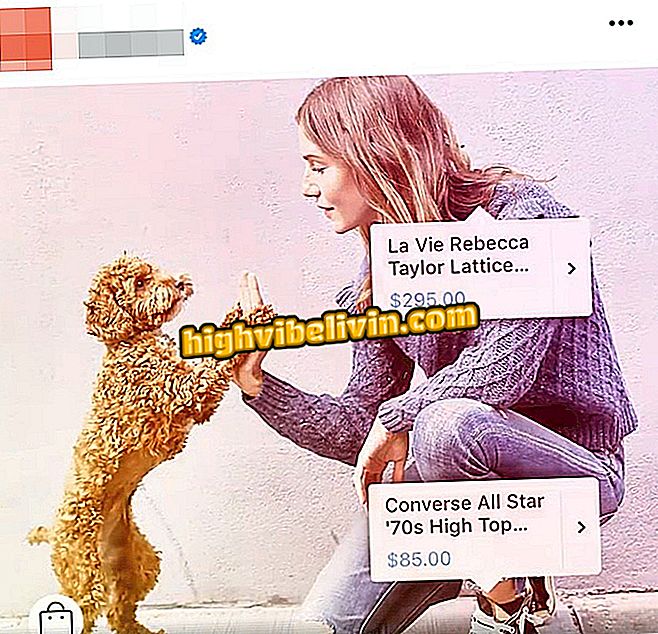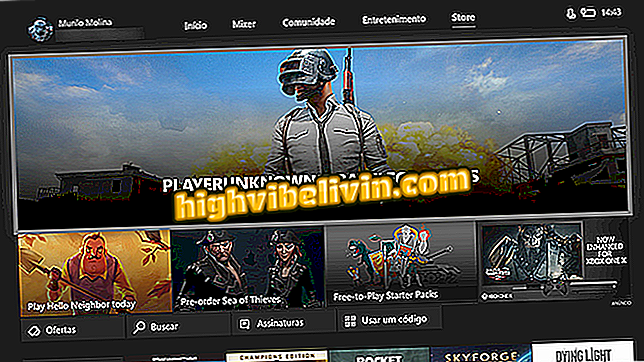How to Register Fingerprint on the Galaxy J6
The Galaxy J6 is an intermediate cell phone from Samsung equipped with a fingerprint reader. The sensor is positioned at the rear, just below the camera, unlike previous models like the Galaxy J5 Prime and Galaxy J5 Pro, which have a physical button on the front. The feature is useful to unlock the device without the need to enter codes, making it more comfortable to use on a day to day basis. The function, however, needs to be configured manually by the user. Here's how to get your fingerprints on your smartphone.
- Galaxy J6 succeeds on Black Friday: know pros and cons
- Find the best deals for Galaxy J6

Here's how to set up the fingerprint reader on the Galaxy J6
Step 1. Swipe from top to bottom on the home screen to access the phone's shortcut menu and tap the gear icon button to open the settings. Then select the "Biometrics and security" menu.

Access the biometrics menu in the Galaxy J6 settings
Step 2. Touch the "Fingerprint Reader" option and press "Continue" to continue.

Access the fingerprint menu in the Galaxy J6 settings
Step 3. You should select an alternative method of unlocking if the digital player fails or is defective in the future. Choose from a pattern (drawing), a four-digit PIN, or a more complex password. Then, you must configure the selected authentication.
If you select a code type, check the "Confirm without touching Ok" option to speed up unlocking without fingerprints. Remember, however, that this method will only be used as a secondary medium.

Select a secondary unlock medium on the Galaxy J6
Step 4. Next, place your finger on the fingerprint sensor to begin the registration.

Place your finger on the fingerprint reader on the back of the Galaxy J6
Step 5. Tap and hold the sensor slowly and follow the progress on the screen. In case of error, raise your finger and touch the sensor again to continue recording the digital.

In case of error, raise and position your finger again on the player
Step 6. When reaching 80%, the cell phone will ask you to change the position of your finger on the sensor by touching the surface horizontally. Continue to register until you reach 100%. At the end, select "Add" to register up to two more fingers, or "Done" to move forward.

Finish the registration or register other fingers
Step 7. On the next screen, choose whether to show the contents of your notifications on the lock screen. To maintain total privacy, activate both keys and tap "Done."

Set notifications privacy on the blocked screen
Step 8. To remove or rename a fingerprint, touch "Edit" in the "Fingerprint Reader" menu in the settings.

Rename or erase fingerprints recorded on the Galaxy S6
What is the best cell phone? View Forum Posts

Remember the phones that marked 2018