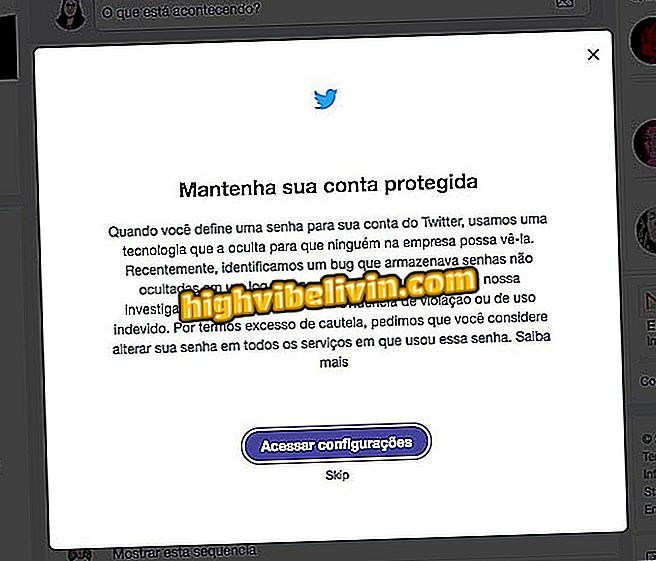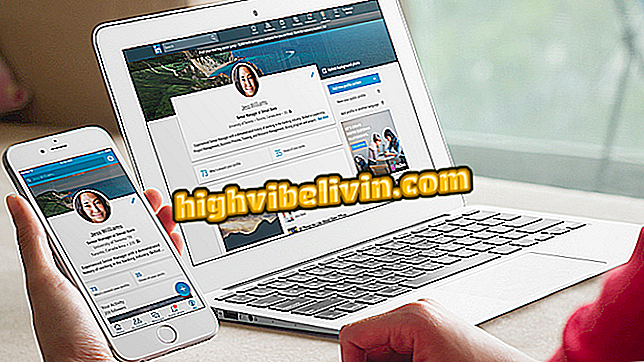How to stream iPhone screen on Facebook
IOS 11 allows the user to stream the iPhone or iPad screen on Facebook. The function can be useful for streaming games on your mobile phone or playing live videotapes. The feature works natively, without requiring any specific application. You only need to have the social network app installed on your smartphone.
In the following walkthrough, here's how to set up iOS screen recording to stream on Facebook. The procedure was performed using an iPhone 8, but the tips are also valid for other Apple phone models.

Learn how to make live broadcasts of the iPhone screen image on Facebook
Facebook does not spy on users, says Mark Zuckerberg
Step 1. Access the iOS settings and touch "Control Center". Then touch "Customize controls."

Open Control Center Settings
Step 2. Slide the screen to the "More Controls" section and touch the "+" button to the left of "Screen Recording".

Add the screen recording icon
Step 3. Go back to the iPhone apps screen. To start streaming, slide your finger from the bottom edge of the screen toward the center to open the control center. Then use 3D Touch on the screen recording icon.

Access the control center and press the recording icon
Step 4. If you want, you can enable or disable microphone audio. Finally, select "Facebook" and tap "Start Broadcast".

Starting streaming iPhone screen on Facebook
Step 5. A three-second countdown timer will start and, at the end, streaming will start. Note that the top bar of the iPhone will turn red, indicating that the screen is being transmitted. To finish, tap on it, then tap Stop.

Finishing screen transmission

iPhone X: know seven curiosities about the Apple model
Facebook: How to recover deleted messages? Discover in the Forum.