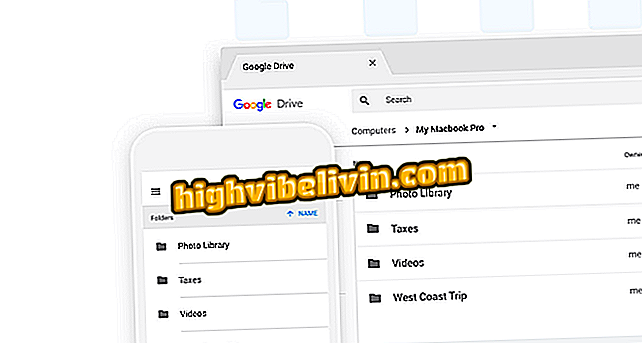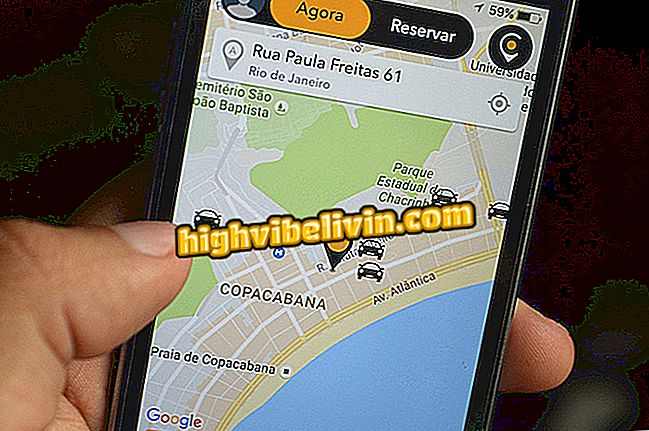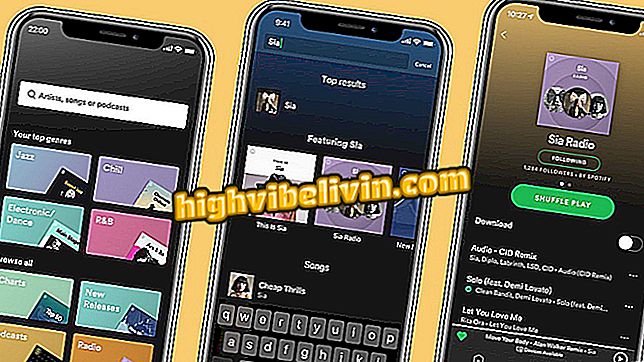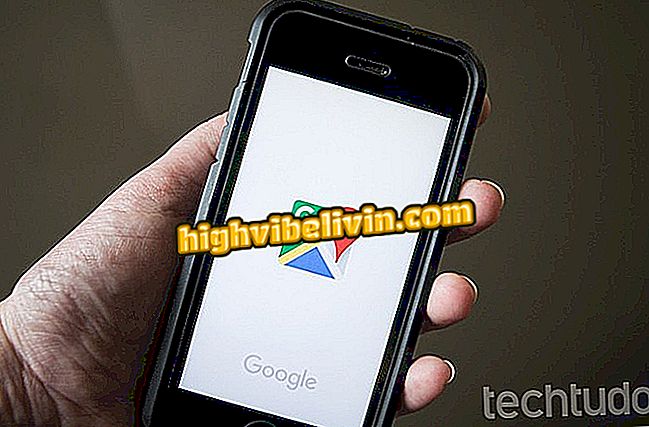How to use Trello on mobile
Trello is a task organizer that helps you manage personal and professional projects. Just like in the PC version, the free application for Android and iPhone (iOS) phones allows you to create boards, in which are inserted lists of tasks to be followed individually or in a team. Each list receives cards with goals to complete, with descriptions in text, multimedia files, deadlines, checklists and labels to leave the work area organized. The dynamic and collaborative system assists in increasing productivity with intuitive interface.
The tool is available in Portuguese and can be used for any request. Check below how to use the Trello application to organize work projects, personal tasks or studies. For this example, a travel project will be created with procedures done by an Apple smartphone, but the guidelines also apply to devices with a Google operating system.
Time Traking for Trello: control how much time remains for tasks

Trello is a task organizer and project manager on the mobile
Want to buy cell phone, TV and other discount products? Know the Compare
Create a board
Step 1. Touch the "+" icon in the upper right corner. Then choose a name, privacy, and background color that will identify the mural. To conclude, click on "Create";

Create a new Trello board by cell phone
Step 2. To change the background color or swap it for an image, select "Background" and choose from the available options. At the end, the board will already be available on the frame start page.

Frames created in Trello can be customized with colors and images
Create a list
Step 1. Select the "Add List" option. Then give it a name and go to "Add";

Create task lists on Trello on your mobile phone
Step 2. You can create as many lists as you like to indicate the progress of each step of the project - they will be arranged next to each other.

Create as many to-do lists as you want on Trello
Create cards
Step 1. To create cards, select "Add Card" below the list. Then give it a name and end in "Add";

Create a Trello card on your phone
Step 2. You can create as many cards as you want and organize them in the best way, just touch and drag to sort as you prefer. Click on a card to open it and edit it;

Open a Trello card to edit your information
Step 3. You can then write a description for that card with explanations about the purpose of the task;

Create a description for the Trello card
Step 4. Enter a delivery date to indicate a deadline for completing the task. To do this, select "Delivery date" and mark the calendar as the ideal day and time;

Set a deadline for completing the Trello card
Step 5. Under "Tags", flag the category of the card and thus make its identification easier. To perform the action, click on the function, and then go to the pencil icon to define the name;

Make labels to categorize cards and make them easier to identify
Step 6. Under "Members" you can include new people to do that work. Just touch the option and select the people you want - note that the users' photos will be inserted into the card. All linked profiles will receive an alert about this action;

Add new members to the card to delegate that task
Step 7. Go to "Checklist" to create specific tasks on this card. Once they have been met, you can mark them as completed. In the clip symbol, in the lower right corner, you can access more platform features and add attachments like file, photos and links;

Build checklists on cards for better control of tasks and add attachments to help with development
Step 8. You can leave comments on the cards to talk to others about the progress of the project. To do so, tap "Comment" and enter the text. The colleagues present on this board can be marked to read the message - for that, simply add the "@" icon before the username used by them;

Writing comments on Trello cards facilitates communication between those involved
Step 9. After completing all the tasks on this card, the user can put it on another list, in order to demonstrate that the goal has been achieved, and the work completed. Just press the item and drag to the destination you prefer;

Trello cards can be moved to other lists
Step 10. To file a card and remove it from the board, press on it and drag to "Drop here to file" at the top of the window.

File a Trello card by cell phone
Ready. Use Trello to organize daily tasks for personal and professional projects on your cell phone.
What is the most appropriate Trello program? Comment on the.