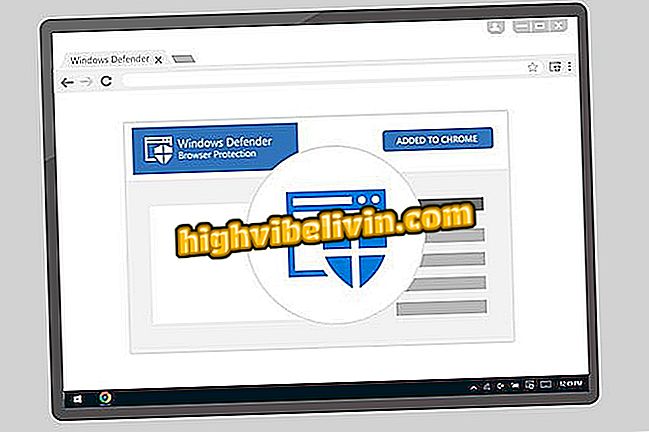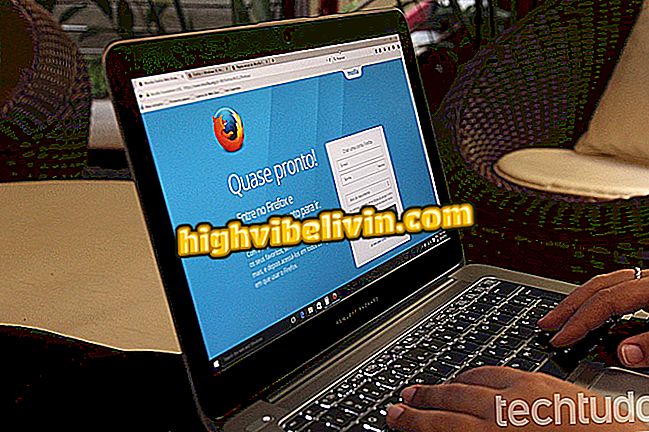Online notepad Speechnotes lets you dictate text and see it written on the screen
The Speechnotes website is an online tool to speak a text and see it written on the screen. The site is able to recognize texts dictated in several languages, including Portuguese. When using the internal microphone of the PC, the free service identifies the words and writes in a notebook. The feature can help you keep notes, create academic papers, and work documents and can be used when you have a keyboard problem, for example, or taken advantage of by special-purpose users as a form of accessibility. Speechnotes is only available to users of Google's browser, Chrome. There is also an app version for Android phones.
READ: Chrome can lock your PC completely; see what to do
In addition to words, the tool is also able to identify punctuations such as periods, commas, and other characters. With a finished text, users can download the custom notebook on their computer (Windows, MacOS, or Linux), in a format compatible with Microsoft Word (.doc), from the Office suite. To learn how to create texts by dictating words, check out how to use the Speechnotes online service through your internet browser.

Tutorial shows how to use the online service Speechnotes to create texts dictating words to the computer
Want to buy cell phone, TV and other discount products? Know the Compare
Step 1. Access the Speechnotes service site (//speechnotes.co/) and click the language set by default to see the other options;

View the language options available in the Speechnotes online service
Step 2. Click on the option "Portuguese, Brazil"; to continue;

Set the Portuguese language in the Speechnotes online service
Step 3. Touch the red microphone icon, as shown in the image below;

Enable PC recording and microphone in the Speechnotes online service
Step 4. At this point, an alert will be displayed by Chrome with the Speechnotes service request to use the computer microphone. Click the "Allow" button. This will happen only the first time the tool is used. Then the recording will start and the text can be dictated;

Allow the Speechnotes service to access the PC microphone
Step 5. Say the text slowly and slowly between the words. In case of punctuation for paragraph and comma, say the name of the punctuation at the end of the sentence. To end the recording, click the microphone button again on the right side of the screen;

Dictation text can be recognized through the Speechnotes online service
Step 6. If you want to hear the text recognized by the tool, go to the speaker button, located at the bottom of the screen;

Option to dictate text in online service speechnotes
Step 7. To download the dictation text in .doc format, touch the folder icon on the left side of the screen and select "Word Document (.doc)".

Download a .doc text in the Speechnotes online service.
Ready. Use the hint to organize ideas and write other texts without using the keyboard of your computer with Speechnotes.
What are the best apps to learn English? You can not reply to this topic

How to change the language of Firefox to Portuguese