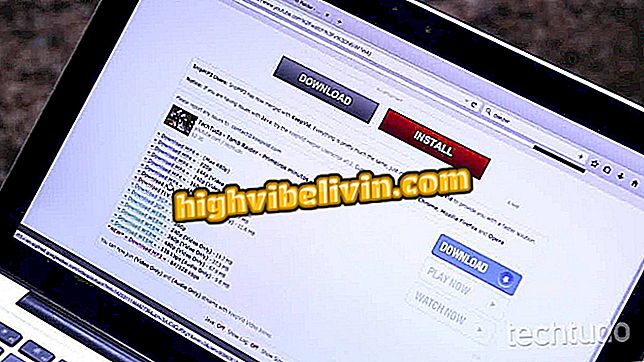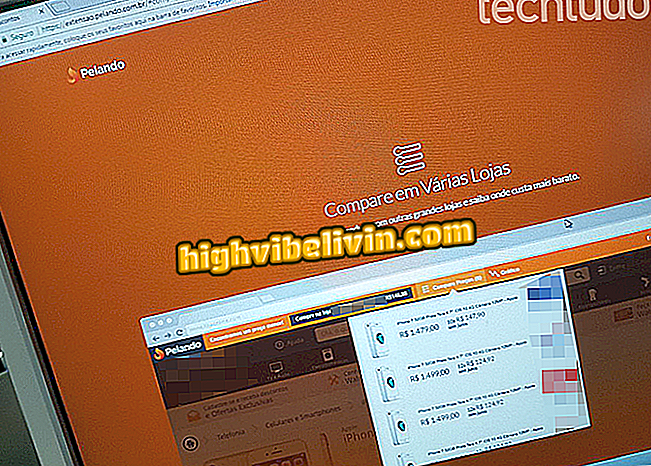Secret virus crypto-coins in Macbook; know to protect
Malware developed for the Apple system is infecting Macbooks around the world. The pest, which was discovered by a user of the Reddit forum, is called " mshelper " and consumes a lot of computer processing, compromising machine performance and battery life. The computer is slow as a consequence of the mining of crypto-coins of the Monero type, which occurs without the user's consent.
Fortunately, it's pretty easy to find out if your Mac is infected and just delete some files to get rid of the virus. Find out, in the following tutorial, how to check and remove the " mshelper " from macOS.
How to block websites that use your PC to mine bitcoin or monero

Malware for macOS leaves computer slow; learn how to check and remove
How to tell if your Mac is infected
Step 1. First, you need to access the "Activity Monitor". So press "command + space bar" to open the Spotlight search and search the application in the search bar;

Open the macOs Activity Monitor
Step 2. Now in the "CPU" tab, click on the "% CPU" column to sort the processes in descending order. Check if there is a process called "mshelper" consuming a lot of processing from your PC;

Sort processes by CPU usage
Step 3. You can also use the search bar in the upper right corner of the window to search for the process. If you find one with this name, it's a sign that your Mac has been contaminated.

Search by malware name
Terminating the malware process by the activity monitor unfortunately does not solve the problem. This will only cause it to run again a few seconds later. To get rid of the criptomoedas miner, it is necessary to delete two files. Here's how to perform the following step-by-step procedure.
How to remove malware
Step 1. Press "Command + Shift + G" and in the window that appears, type "/ Library / LaunchDaemons" (without quotes) and press "Go";

Open the indicated folder
Step 2. Locate and delete the file named "com.pplauncher.plist";

Delete the malware file
Step 3. Again press "Command + Shift + G" and now enter "/ Library / Application Support" (without quotation marks) and click "Go";

Open the indicated folder
Step 4. Locate and delete the folder called "pplauncher".

Delete the malware folder
Step 5. Return to the "Activity Monitor" and end the "mshelper" process. To do this, simply select it and click on the "X" button in the upper left corner of the window.

Finalize the malware process
Ready. That way, your computer will be free of the "mshelper" malware. However, it is important to monitor your Mac's processes over the next few days to make sure the malware has not returned.
Apple's Final Cut Pro runs on Mac only? Ask your questions in the Forum.