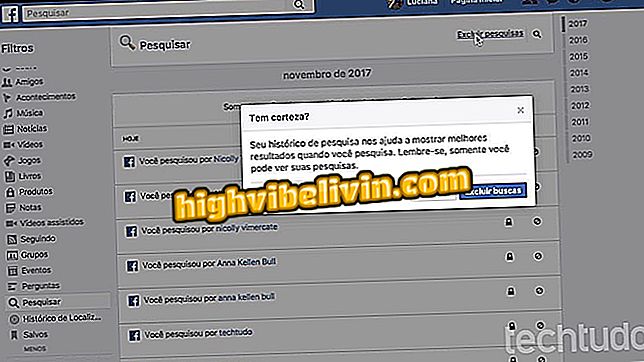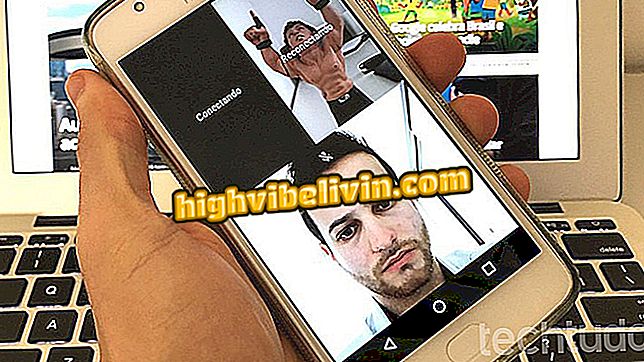Viewing SporTV Play on TV with Chromecast
SporTV Play is a free web and app version for Android and iPhone (iOS) platform that allows you to stream videos directly to a TV with Chromecast. The service features live programming of SporTV channels, including Brasileirão and World Cup games, among other sports content. Thanks to the native integration with the Google device, you can stream your mobile phone or computer to a TV via Wi-Fi.
Here's how to watch SporTV on a TV with Chromecast to watch your team or the game from Brazil, for example. It is worth mentioning that it is necessary to be a subscriber of the paid channel to have access to the content.
Does Chromecast not connect to Wi-Fi? Users complain about Google's dongle

How to watch football games on the Globo Play cell phone
On the cellphone
Step 1. Download the SporTV Play app for Android or iPhone (iOS) and go to the side menu. Tap "Operator" to log in with your registration;

Log in with your carrier's data
Step 2. Select your carrier to be forwarded to the login screen. Then also inform your registration of globo.com. One way to streamline the procedure is by using the Facebook account;

Log in to both the carrier and Globo.com
Step 3. After validating your account in the app, make sure your phone and Chromecast are connected to the same Wi-Fi network. The app will display a broadcast button at the top: Click to access your Chromecast and establish the connection . With the SporTV Play app properly connected, scroll to select videos or access the "On Air" menu to view live programming;

Connect the app to Chromecast and access live programming
Step 4. Selecting, the video stops playing on your smartphone and is automatically transferred to the TV with Chromecast. Tap the footer to access the transmission controls;

Access the broadcast controls on SporTV Play
Step 5. At any time, touch the Chromecast button to stop the broadcast.

Cancel broadcast from SporTV Play to Chromecast
On the computer
Step 1. Access SporTV Play on the web (globosatplay.globo.com/sportv) using Google Chrome. Click "Enter" and select the "Operator" option;

Enter SporTV Play with your carrier credentials
Step 2. Choose your carrier to log in and then also connect to your globo.com account - either with email and password or via Facebook;

Sign in to SporTV Play via carrier and Globo.com
Step 3. Once logged in, SporTV content will be available for streaming. Click "On Air" to access live programming;

Access the live programming of SporTV Play
Step 4. Select one of the channels to start watching;

Choose one of the SporTV Play channels
Step 5. Your PC and Chromecast must be connected to the same Wi-Fi. Click the broadcast button on the video player and connect the browser to the TV;

Start streaming videos from SporTV Play to the TV via Chromecast
Step 6. At any time, click the Chromecast button again to stop broadcasting to the TV.

Stop broadcasting SporTV Play to TV
Is it worth buying a Chromecast? Learn in the Forum