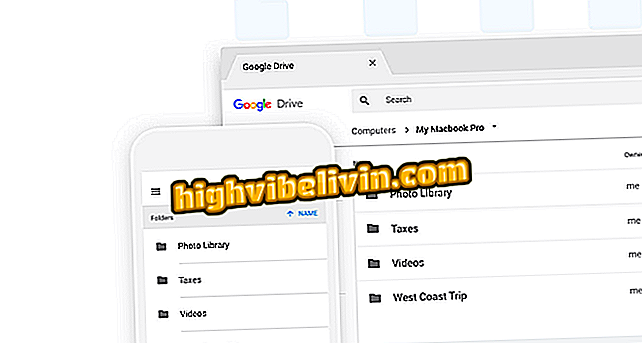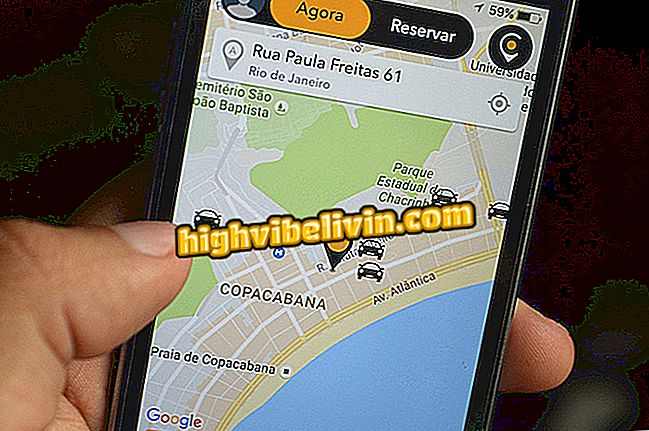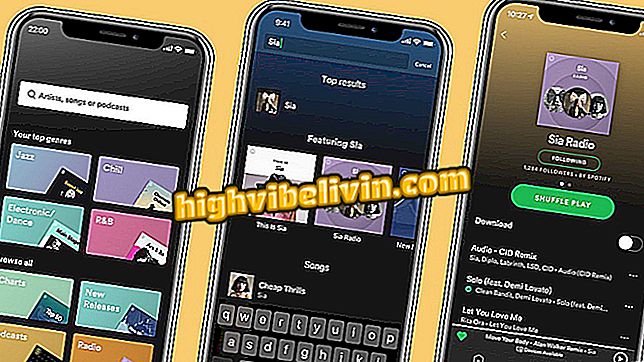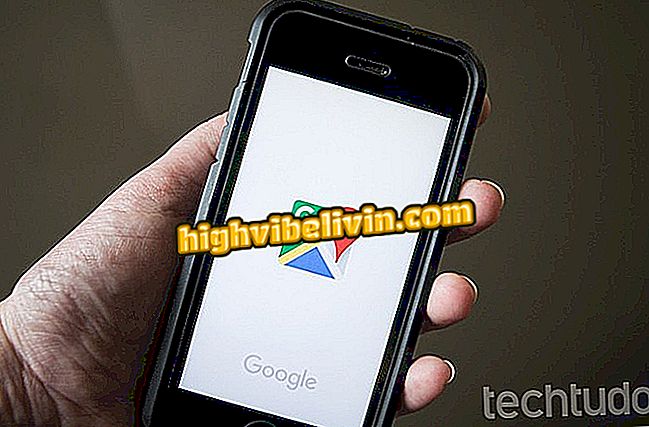Windows 10 can find anyone in photos; know how
The Windows 10 Photo app has now gained a boost in artificial intelligence. In the last update, the operating system came to recognize people in the images stored in the user's OneDrive, as well as what happens with Google Photos on Android and iOS. In addition, the search engine also gained the ability to identify objects and things. Check out this tutorial on how to use the news.
All About Operating System

Windows 10
Because it uses the cloud, it's important for users to keep a copy of their photos on OneDrive. You can do this directly from your phone using the automatic photo backup tools for Android, iPhone and Windows Phone. Also, it's important to access the Photos app settings and check the "Show my oneDrive single content" option.
Finding photos with your friends
Step 1. On the Photos home screen, touch the search icon

Click the search bar of the Windows 10 Photo App
Step 2. Note that the Microsoft application will display some of your friends. If you like, tap the right arrow to see all;

Tap the arrow to see all the people recognized by Windows 10
Step 3. The Photos will open a screen with all friends already identified by Microsoft's artificial intelligence. Tap on someone's face to view the pictures;

Windows 10 shows all the people recognized in the images
Note: If you can not find someone you're looking for, make sure the Photos app has finished reviewing your pictures. To do this, click on the search box and see if there is a progress bar;

Windows 10 needs to analyze all photos to make them searchable
Step 4. In the person's screen, the user can check the images in chronological order and also download the images that they have stored in the cloud;

Windows 10 shows photos with identified people
Tip: If you prefer that Windows 10 does not identify faces in your images, you can disable this feature. Just go to the app settings and uncheck the "People" option under "Display and Edit";

Windows 10 Photo Applications have option to stop identifying people
Now, you already know how to find people in the Windows 10 photo app!
How to find objects or things
Step 1. Click on the search bar of the photos application;
Step 2. Enter what you want to find in your photos. As you enter words, the application will make bookmark suggestions;

Windows 10 Photo App can find objects or things in pictures
Step 3. The results will appear listed in chronological order;

Windows 10 Photo Application will show photos with object or things searched
Ready! Now you know how to find photos with specific things.
What is the best Windows of all time? You can not reply to this topic