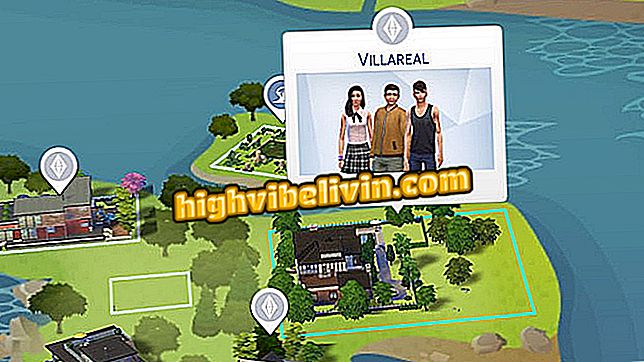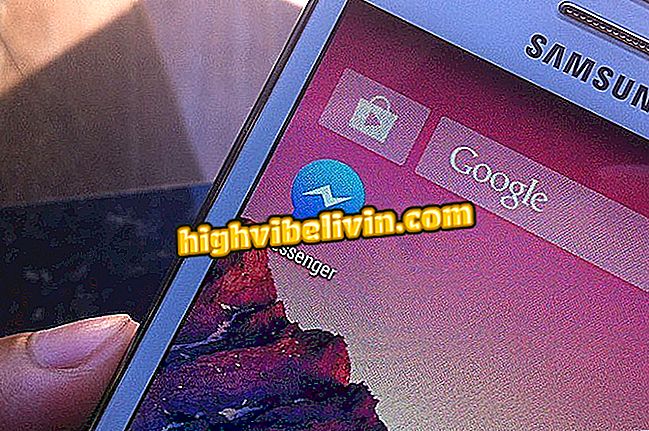Android: how to send email using voice with Google Assistant
The Google Assistant allows you to send emails using only voice commands on your Android phone. The tip is interesting for those who do not want to waste time typing long texts or when it is necessary to answer something urgent in the street or in traffic, without endangering the user's safety.
There's no need to touch the screen to perform actions, or install extra apps on your smartphone. In addition, the feature works with commands in Portuguese. You can select the recipient of the email and dictate the message completely, sending it automatically through Gmail. Find out how to use this walkthrough in this tutorial.

Video shows how to use voice to write in WhatsApp for Android
Four WhatsApp tips for sending messages using voice on Android
Before you begin, be sure to enable the ability to unlock the screen using voice commands on Android. The function is especially important if you use your smartphone while driving, so you do not waste time typing in unlock passwords.
Step 1. To start sending your email, activate the Google assistant on your Android phone using the "Ok, Google" command. Then give the command "Send an email".

Activate the Google Mobile Assistant and add the command to send email
Step 2. A tab in your Gmail account will open automatically. Note that when the colored microphone on the base indicates a sequence of dots it means the assistant is listening to your commands. First, tell the recipient's first and last name to find it in the Gmail contact list. Note that it will be added for shipping.

Add email recipient with voice command on mobile
Step 3. Next, the "Message" space will be enabled. Automatically, the Google assistant starts listening to the user, as shown by the dots at the bottom of the screen. Say the message from the body of the email. The text will be added in the space provided.

Add email body message by voice command on Android phone
Step 4. Finally, check the email and, if all is correct, say the "Send" command. If you want to correct the message, say "Change". Wait a few seconds for the delivery confirmation.

Send email using voice on Android
How to recover your Gmail account? See tips in the Forum.