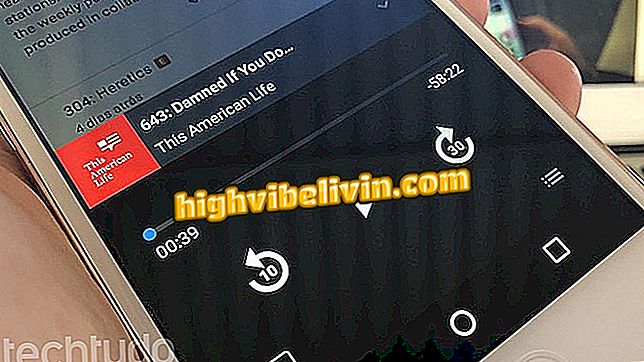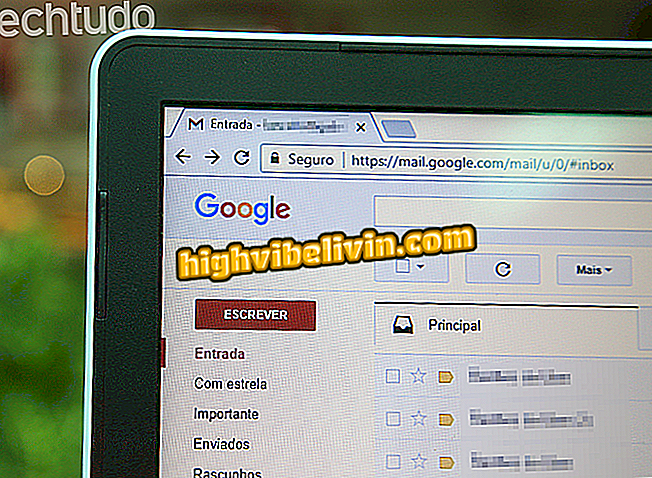Customizing the Facebook News Feed
Facebook allows you to customize your news feed quickly and easily to display only posts of interest to you. For this, the social network has the tool "News Feed Preferences", which makes it possible to organize all the content you like in a single window.
You can choose the people who will first appear in your feed, stop following friends and pages, and still follow people and applications that were previously blocked. Check out the following tutorial on how to customize your Facebook with the Feed Preferences tool.
Facebook: discover 'things in common' with your friends through the app

Facebook: tips to prevent curious people from looking at your information
Step 1. Click the options arrow in the upper-right corner of the screen. Then select the "News Feed Preferences" option.

Sign in to Facebook settings to open News Feed Preferences.
Step 2. The Preferences window will appear on the screen with all the customization features. Click the "Prioritize who to see first" option to choose people and pages whose posts you want to see at the top of your feed.

Customize the Facebook News Feed
Step 3. Click the photos to select the profiles you want. You can choose up to 30 options to see first. After selecting people or pages, click the "Finish" button in the lower right corner of the window.

Choose profiles to see at the top of the Facebook feed
Step 4. On the News Feed Preferences settings homepage, there is the option "Unfollow people to hide your posts". By clicking on it, you can select contacts, pages, and groups to stop seeing in your feed. It is important to note that you will continue to be their friend or follower. After choosing the profiles, click "Finish".

Stop following people on Facebook through the Feed Preferences tool
Step 5. In the "Re-connect with people you missed" page, you'll see a list of all the profiles, pages, and groups you've removed from your feed. In this window, you can choose whether you want to see their publications again by selecting the profile images. At the end of the action, click the "Finish" button to end this section.

Get back blocked people on Facebook
Step 6. In the "Discover Pages that match your interests" section, you'll see the companies pages and brands you've already enjoyed, as well as suggestions for new fanpages that may be of interest to you. After choosing the pages, confirm the action in "Finish".

Preferences Tool shows Facebook Pages that may be of interest to you
Step 7. Once the "See more options" page displays apps and games you've blocked, the "Show" button next to each app allows you to re-enable them in your feed. to finish.

Free blocked apps and games on Facebook
Ready! After all your changes, your Facebook feed will show only content you like.
What to do when Facebook stops working? Discover in the Forum.