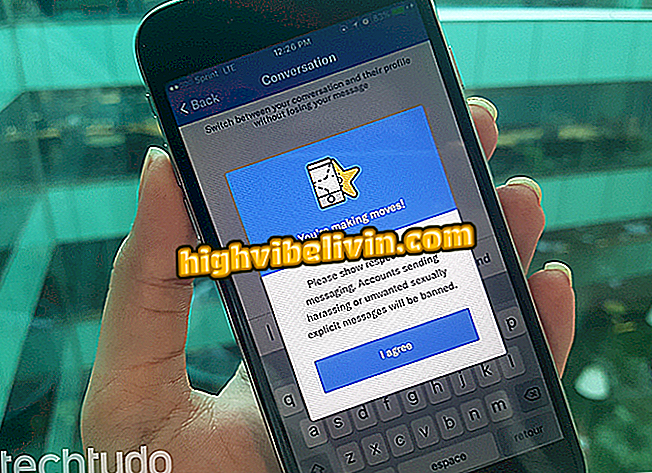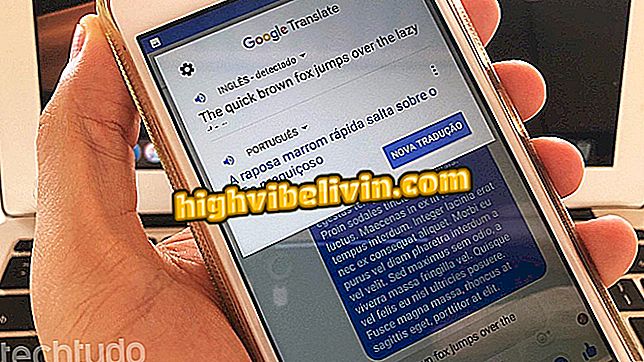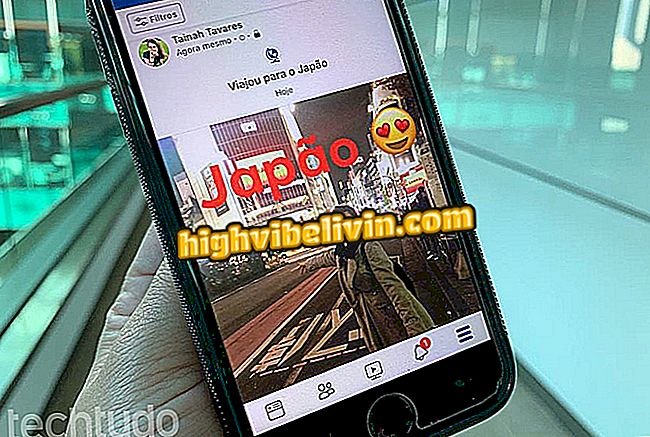How to add Apple-style TouchBar shortcuts to Android
The TouchBar for Android is an experimental application that brings a bar inspired by the new Macbook Pro to the Android phone. Available for free download, the app adds buttons for functions like Wi-Fi, 3G and volume to the bottom of the screen, making it easy to use large handsets with just one hand.
In addition, there are more advanced features like searches on Google and even control of songs in Spotify or other players. Check out in this tutorial the step by step how to have the TouchBar on your Android device.

TouchBar for Android adds shortcuts that can be used on any screen
Android phone: See ten hidden functions of the Google system
Safety Notice
The TouchBar for Android is not yet available on the Google Play Store and must be downloaded externally in the XDA Developers forum. Although it is a well-known source, the risks in the process are not entirely discarded. Therefore, exercise caution when proceeding with the installation.
Prior to the publication of this tutorial, he tested the app on a OnePlus 3T running Android 7.1 and did not notice any odd issues or activities on the device. In any case, here's how to minimize the risk of installing APK apps outside the Google Play Store.
How to download and install the TouchBar for Android
Step 1. On your mobile phone, go to the TouchBar for Android download page and touch the blue button with an arrow to download.
Step 2. If the browser displays a warning, confirm the download.

Visit the XDA Developers page to download the TouchBar for Android
Step 3. Access Metadefender in the browser and, with the "Analyze a File" option selected, tap "Select a File". Click "Files" and look for the downloaded APK in the "Recent" or "Download" folders. Wait for the message "No Threats found" at the end of the scan to proceed.

User can check TouchBar for Android APK on Metadefender
Tip: If you prefer, check out how to check apps in APK format in detail.
Step 4. To install the TouchBar, Android must allow the installation of apps outside the Play Store. To do this, go to System Settings, touch "Security and Digital Printing" and activate the "Unknown sources" option. For detailed instructions, access this tutorial.

Allow the installation of unknown sources to have the TouchBar for Android
Step 5. Go back to your mobile downloads folder and tap on downloaded APK to install.
Step 6. On the screen that appears, click "Install", and then select "Open".

Touch Install to get the TouchBar on your Android phone
Step 7. The TouchBar needs some system permissions to work. To do this, click each of the three items on the "Special Access" tab and grant the required authorization when the system screen appears.

Give the necessary permissions to use the TouchBar on Android
Step 8. When all three items are checked, tap on the "Activate TouchBar" option to start the feature.

TouchBar will appear at the bottom of the Android screen
The TouchBar will normally be displayed at the bottom of the screen. Here's how to customize and use the tool.
How to use and customize the TouchBar
Using the TouchBar is simple: simply drag your finger upwards from the bottom edge of the screen. Once this is done, the user can touch the buttons to activate or deactivate their respective functions. To reveal more shortcuts, just drag your fingers to the sides.

TouchBar for Android can be accessed at the bottom of the screen
Some functions of the TouchBar are integrated with other applications. Google search, for example, allows you to search the web from any screen. Also, there is a music player with the pass button, go back or pause the track in your preferred app.
If you want, you can customize some important aspects of the TouchBar. To do this, simply open the application icon in the system tray. Check below the main ones:
Select Music Player: By default, the TouchBar uses the native Android application. To change to Spotify, Google Play Music or another, click on "Select Player Music".

User can choose the music player that will show controls on the TouchBar
Watch time : The TouchBar disappears by itself on Android. To make it slower or slower, tap "Auto-hide after second (s)" and enter the number of seconds you want to display it.

Choose a time for the Android TouchBar to display
Disable TouchBar: If you want to disable the feature without uninstalling the application, go to the settings screen and tap the key next to "Activate TouchBar".

TouchBar for Android can be disabled within the application itself
Now you know how to customize your TouchBar experience on Android.
Cell Phone Restarting Alone: What Can It Be And How To Solve It? Discover in the Forum.