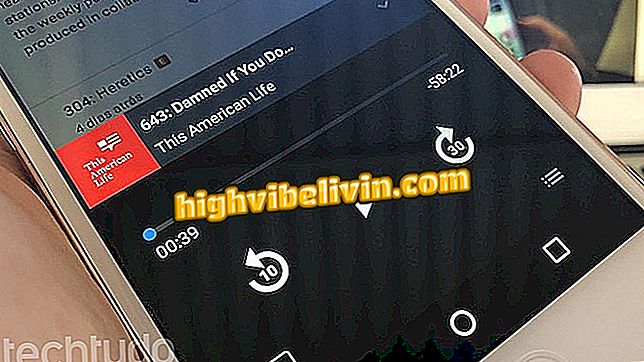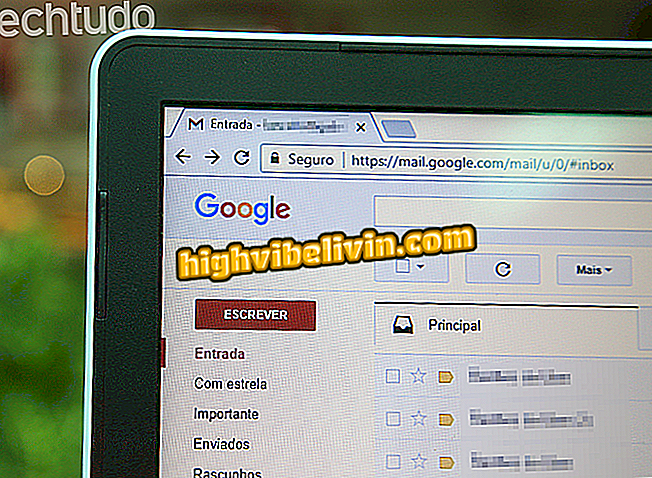How to format Galaxy J2 Prime and return to factory settings
Formatting the Galaxy J2 Prime and getting back to the factory settings can be a good solution to resolve crashes and performance issues. Thus, Android will present the same look of when it was first used. It is worth remembering that the procedure deletes all the files in the phone and that it can be useful to make a backup.
In the following step-by-step, you learn how to reset the Samsung device settings. The step-by-step is worth formatting any version of the model, regardless of color or storage capacity - the phone is sold with 8 GB or 16 GB.

Tutorial teaches you how to reset the Galaxy J2 Prime to factory settings
Galaxy J2 Prime: we explain each of the specifications (and prices)
Step 1. Open the mobile settings app. Navigate through the options until you find "General Management".

Access the settings of the Galaxy J2 Prime
Step 2. Choose the "Reset" option. In the next menu, you have three options. If you want to return to the factory settings, choose "Restore Factory Defaults".

Choose the option to restore the factory settings of Galaxy J2 Prime
Step 3. In this last screen, you will be informed that if you continue, you may lose data and information stored in your phone. To format your device, simply touch the "Reset" button and wait for the procedure.
Device "to start the process of resetting the Galaxy J2 PrimeGalaxy J2 connects and disconnects from Wi-Fi. How to solve? Comment on the.