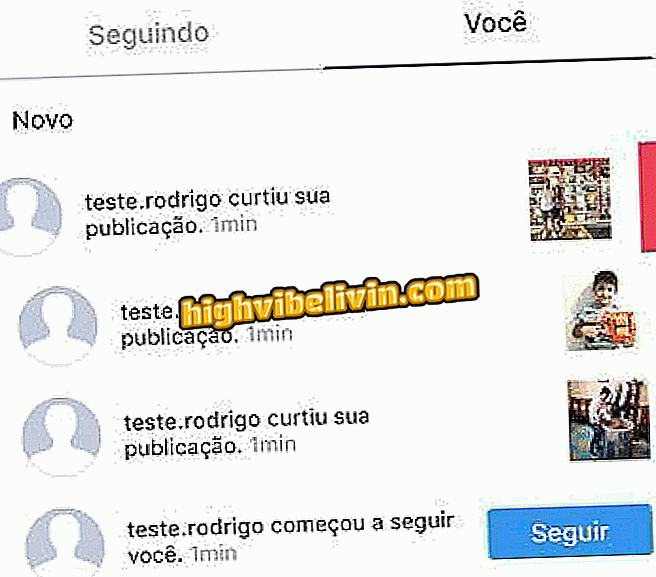How to increase room in Habblet
Habblet is a free simulator for computers very similar to Habbo, in which you can plan and build your own real estate and prepare the architecture in the smallest details. Check out, in this tutorial, the step by step how to increase the room using the floor command in Habblet.
List gathers the 10 best simulators for iOS and Android of 2016
Habblet is a game about social interactions and building your own real estate. You can impress your friends even more if you have the biggest room in the game.
Step 1. You can build your room and enlarge it at any time. To get started, go to the command bar in the lower left corner of the screen. Click the second icon from left to right;

Habblet: use the commands in the lower left corner of the screen
Step 2. This will open the "rooms" tab, where you can manage your old works or create new projects.
To start a new room, just click on the blue "create room" button in the left corner of the screen, as shown in the image below;

Habblet: click create room to confirm the order
Step 3. Now you can give your room a name and even describe it, but the most important information is in the right corner of the screen, where you can define your space.
Circle the right flap until you find the 1044-square-foot room, the largest in the game, and click its icon. Then click the "create fourth" button again;

Habblet: select the room with 1044 squares, the largest total area
Step 4. Already inside your new room, you can access the main tools of creation of the game, but not all are available in clear icons.
Although it is not possible to increase the horizontal space of your room, there is a way to make it grow vertically. Start by typing ": floor" in the command bar at the bottom of the screen;

Habblet: Enter the command: floor and press enter
Free app download: Get tips and technology news on Android or iPhone
Step 5. After giving Enter to confirm the ": floor" command, a new creation window will appear on your screen, exposing the detailed plan of your current room.
If you click any room space, you can reset your height. Simply slide the height bar at the top of the screen. The colors of the left (blue and green) indicate lower floors, and those of the right (purple and red) floors higher;

Habblet: raise the terrain by sliding the color bar
Step 6. If you edit square by square, going up one height at a time, you can create stairs and new floors, as shown in the image below.
Create stairs that connect to upper floors and your character will have an impressive room and much larger than your friends, who simply build real estate on the basic terrain of the game.

Habblet: Use the top floor to increase the total area
What are the best simulator games? Comment on the forum!