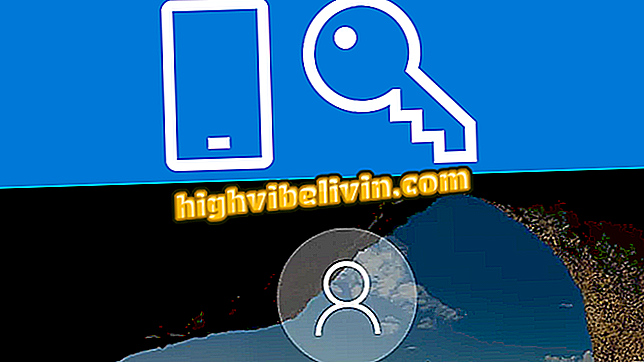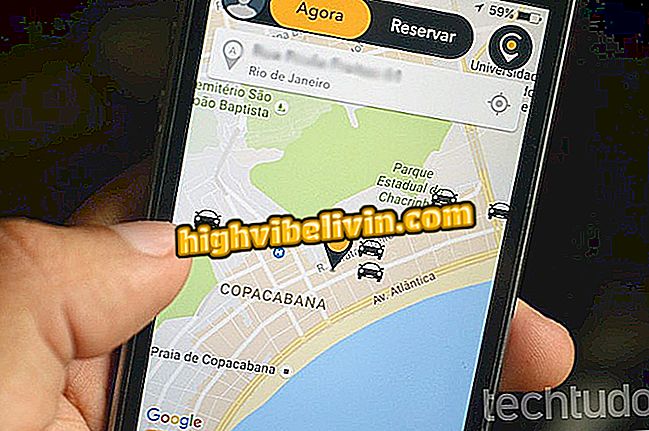How to measure distances in Google Maps for Android and iPhone
Google Maps for mobile has recently been updated with a feature that allows you to calculate distances between various points on the map. The new tool is useful for measuring the stretch between random points, especially in places where there are no streets, such as in parks or in rural areas. The functionality, so far, was only available in the PC service version.
Check out, in the following tutorial, how to use Google Maps to calculate distances for your smartphone. The step by step is exactly the same on the iPhone (iOS) and Android. However, it is necessary to have the latest version of the application installed to access the news. Here's how to update apps from your phone.

Little Known Google Maps Functions
Google Maps: How to use the question and answer function about places
Step 1. Touch the starting point and hold your finger for a moment. Then click "Thumbtack inserted" and slide up.

Add a pin on the Maps map
Step 2. In the menu that appears, touch "Measure Distance". Now, just center the point you want to add and touch the "+" in the lower right corner of the screen. You can do this randomly, without having to follow the path of a street or road. Note that the distance is calculated in real time in the lower left corner.

Measuring the distance between points in Google Maps
Step 3. If you added a dot in the wrong place, use the arrow located in the upper right corner of the screen to undo. If you want to remove all points, touch the "..." button and go to "Clear".

Removing map points in Google Maps
Ready! Enjoy tips for calculating distances between points using Google Maps on your phone.
Which best app competing with Waze and Google Maps? You can not reply to this topic