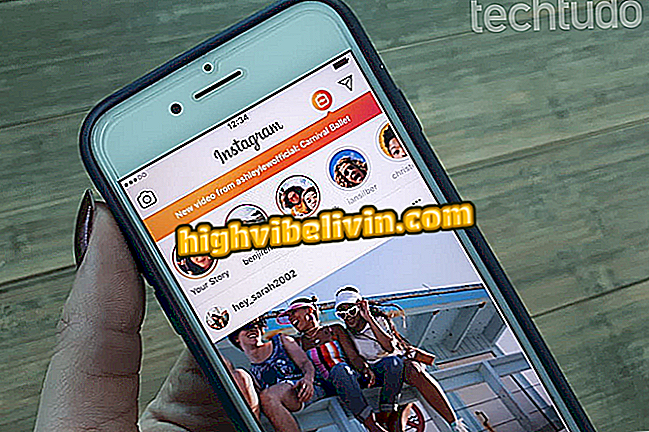How to search Google image from Windows files
Google Images offers a reverse search of images by uploading files chosen by users. With the free Google Image Shell tool, Windows 10 provides an even faster way to search for images on Google. That way, Microsoft's system attaches a saved image directly to your Google search on your notebook. The feature can be used in the most popular browsers on the market, such as Google Chrome, Firefox and Internet Explorer.
The tip is ideal for finding information about product labels, tracking similar images in higher quality, finding out if a picture is fake, finding recipes for specialty dishes, finding names of public people, and identifying plants and objects. In the tutorial below, check out how to download the Google Image Shell installer and use reverse search to search for images from your Windows 10 computer.
READ: Google 'abandons' famous e-mail app; see options

Learn how to search Google Images with files saved in Windows 10
Want to buy cell phone, TV and other discount products? Know the Compare
Step 1. Go to the Google Image Shell download page on Github (//github.com/apsun/GoogleImageShell/releases) and click on the software description;

Start downloading the Google Image Shell software
Step 2. Copy the installer to a safe place, which you will not delete from the PC. Then open the feature and click the "Install" button;

Install the Google Image Shell software in Windows 10
Step 3. Click the "OK" button in the installation dialog box;

Install the Google Image Shell software in Windows 10
Step 4. Close the Google Image Shell installer;

Quit the Google Image Shell software installer
Step 5. Right click on the image you want to search. To proceed, use the "Search on Google Images" option;

Open a computer image on Google to search for images
Step 6. Go to "OK" to use the image in the default PC browser and perform a reverse search on Google Images;

Attach an image to your PC's native browser to perform a reverse search on Google Images
Step 7. The reverse search will be displayed on the screen. The links in the results show similar images to the one that was attached from the computer;

Perform a reverse Google Images search with a file saved in Windows 10
Step 8. If you want to uninstall the Google Image Shell service, open the installer again and click on the "Uninstall" option.

Choose, if you like, by uninstalling the Google Image Shell software from Windows 10
Ready. Take the hint to quickly find similar images from Google search on your PC.
What is the best Windows of all time? Comment on the.

Deleting recent searches on Google from mobile