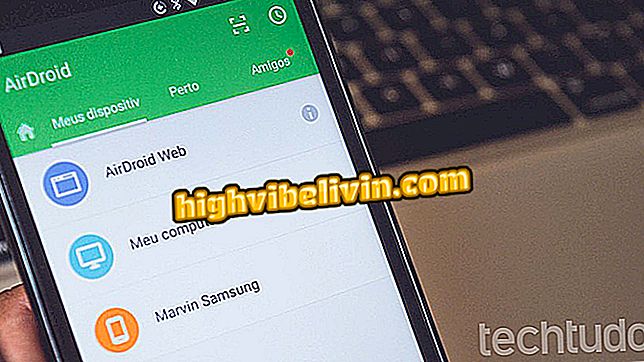Windows 7 update gives error 0x80070035; know how to solve
Windows 7 received a security update last Tuesday (8) that causes computer connectivity problems with other devices. After installing update number KB4480970, some system users report that they can not connect the machine to printers. Error 0x80070035, "Network path not found", is related to SMBv2 file sharing per connection.
Microsoft released another update to resolve the connectivity error last Friday (11). The update must be downloaded manually by the user, as it will not be automatically booted on Windows 7 machines. If your computer has been affected, see how to access the fix or solve the problem by uninstalling the KB4480970 update or with a command to edit the registry Windows and undo a change made by the update. Check out the step-by-step details below.
Everything Windows 7 users need to know about Windows 10

Here's how to resolve the connectivity issue after you install the KB4480970 update in Windows 7
Want to buy cell phone, TV and other discount products? Know the Compare
How to download the fix
Step 1. Access the Microsoft Update Catalog for Windows 7 (catalog.update.microsoft.com/Search.aspx?q=KB4487345). Find the version of the system installed on your PC and press the "transfer" button, on the right, to get the fix update installation link;

Choose the system version to download the fix
Step 2. To download the fix, you need to press the download link that appears on the page that opens next.

Download link appears on the page that opens next
How to Uninstall the KB4480970 Update
Step 1. Type "Windows Update" in the Windows 7 Search and press the "Show Installed Updates" option;

Access the installed updates history
Step 2. Now, select the KB4480970 update and press the "Uninstall" button;

Uninstall the KB4480970 update
Step 3. Finally, restart your computer with the "Restart Now" option.

restart the computer
How to Resolve by Command Prompt
Step 1. Type "cmd" in the Windows 7 search and right-click on the first result. In the context menu, go to the option "Run as administrator";

Open Command Prompt as Administrator
Step 2. Finally, enter the command below and restart your PC:
reg add HKLM \ SOFTWARE \ Microsoft \ Windows \ CurrentVersion \ Policies \ system / v LocalAccountTokenFilterPolicy / t REG_DWORD / d 1 / f

Enter the indicated command
Ready! Take advantage of the tips to resolve the connection issues caused by the KB4480970 update in Windows 7.
Via Softpedia, TechRadar, and MSPowerUser
Windows 7 or 10: which is the best for notebook? Discuss in the Forum.

How to Program a Windows Computer to Shut Down Alone